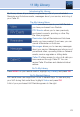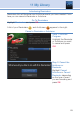User`s guide
50
12 Settings
You set the amount of time you want for the Unlock Timeout to be in
effect under the Parental Controls settings as explained earlier in this
section. To turn Parental Controls off indefinitely, uncheck the check box
marked Parental Controls in Settings Preferences.
Working With Additional Preferences
Share Rentals
Share Rentals makes purchased programs available for any user (enabled),
or only available to the user who makes the purchase (disabled).
To turn on or off, highlight the check box and press
OK. Checked rentals will appear on purchase screens.
Require Login
Require Login determines if a user name and password must be entered
before being able to use your TV service.
To turn Require Login on or off, highlight the check
box and press OK. This ensures that the additional
users or sub accounts must log in to watch programs.
Enable Caller ID
Enable Caller ID turns on or off screen alerts for incoming Caller ID.
To turn Enable Caller ID on or off, highlight the
check box and press OK.
Caller ID Timeout
Caller ID Timeout determines how long Caller ID notifications remain on the screen.
To set Caller ID Timeout, highlight the
option box to the right of Caller ID
Timeout and press OK. Then press
the Right or Left Arrow Key to rotate to the amount of time you want the
alert displayed, then press OK.
Channel Blocking
Channel Blocking enables or disables the list of channels you have
blocked. Blocked channels do not appear in Guide.
To turn Channel Blocking on or off,
highlight the check box and press OK.
To edit the list of channels that are blocked, highlight the Edit button and press OK.
Channel Blocking Edit displays a list of all channels available. You can
then block or unblock any channel. Blocked channels WILL NOT APPEAR
in channel lineup. This can be a Parental Control feature or a stand-alone.