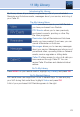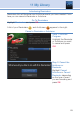User`s guide
49
12 Settings
other’s content. For more information about Movie and TV Ratings, see the
ratings definitions in the appendix of this guide.
Movie and TV ratings determine the lowest rating for programs that will be
blocked. The selected rating and all levels above that rating will be blocked.
Unlock Timeout (Only Available on Master Account)
Unlock Timeout determines how long parental controls will remain disabled.
To set Unlock Timeout, highlight
the option box next to Unlock
Timeout and press OK. Use the Right/Left Arrow Keys to select the
amount of time wanted, then press OK.
Block Unrated (Only Available on
Master Account)
Block Unrated allows or blocks any program that does not have a rating.
To turn Block Unrated on or off, highlight the check box and press OK.
Content Rating
To block a particular type of
content, highlight the check box to
the left of that item and press OK.
Turning Parental Controls On and Off
Once you have finished your selections, Arrow Down to Submit and press
OK. Parental Controls will now be turned on. To turn off Parental Controls,
go to Guide and select the Restricted program replacing the program’s
title, highlight, and press OK on your remote.
A dialog box pops up that says
Unlock Parental Controls and
Cancel.
If you choose unlock, then you’re
prompted for your password and
parental controls are unlocked
for the duration specified by the
Unlock Timeout feature.