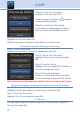User`s guide
31
Step 4: Return To Live TV
When the recording ends, you will be prompted to keep or delete the
recording and then returned to live TV.
If you want to return to live TV before your recording has ended, press
STOP (
). See Playback Controls on your remote.
Recorded Programs: Sorting Recordings
Highlight Recorded Programs and press OK to bring up your recording
list. The first listing will be highlighted. You can sort your recordings
alphabetically by title, by the date recorded, by channel that originally aired
the program, or by whether you have or have not viewed the recording.
To sort your recordings
by any of those
categories, press the
Left Arrow Key to
shift the highlight to
the left. Highlight the
category you want to
use to sort and press
OK.
For example, if you
highlight Date and
press OK, your
recordings will be sorted by the date recorded with oldest at the top and
newest at the bottom.
You can reverse the sort order for any category by pressing OK again on
that category. Using the above example, pressing OK again on Date would
put your newest recordings at the top and oldest at the bottom.
Recorded Programs: Locking or Unlocking a Recording
Locking a recording prevents the system from deleting a program to make
space for new recordings.
Note: You can still manually delete a locked recording. Locking only
prevents the system from automatically deleting it.
Step 1: Pick a Recording
Highlight the recording you want to lock and press OK.
8 DVR