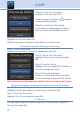User`s guide
29
8 DVR
Introducing DVR
In DVR, you can view current recordings, see a list of future scheduled
recordings, edit and cancel recordings, sort and prioritize recordings, lock
recordings, and schedule a future event. Schedule Event is the only DVR
feature that enables recordings.
Go To DVR
Press MENU, highlight DVR and press OK.
The DVR Menu Quick Reference
Recorded Programs lists programs you have
already recorded. Go here to watch, sort, lock or
delete these recorded programs. VIEW
RECORDINGS
To Record lists all Recording events you have
scheduled, and allows you to sort, or cancel any
future recording events. VIEW FUTURE
RECORDINGS
Schedule Priority allows you to give priority for
one series recording over another in the event of
a scheduling conflict.
Schedule Event allows you to create a
Recording, Reminder or Autotune event for
individual or recurring programs.
Record History is a log of when recordings
start, complete or are canceled.
Recorded Programs
Highlight Recorded
Programs and press
OK.
A list of your recorded
programs appears to
the right.
In the lower right of the
info area a percentage
full item is shown.
This indicates the
percentage of total
recording space used.