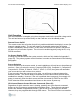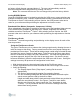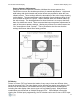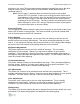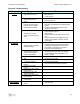Specifications
42” HD Gas Plasma Display Rosen Aviation Displays, LLC
19
Category Symptom Check
Screen does not sync up
1. Input settings for the computer. They should
be one of the acceptable display rates listed
in Appendix D (page 38)
Blue is dim or too bright 1. O.S.D. Blue Gain Adjustment
Green is dim or too bright 1. O.S.D. Green Gain Adjustment
DVI, Analog
RGB Mode
Red is dim or too bright 1. O.S.D. Red Gain Adjustment
No sync and appearance
has mixed up colors or
black and white
1. O.S.D. for PAL or NTSC format, match with
source format
Composite
Video, S video
and YPbPr.1
Picture appears to be
Black and white
1. Source connection
2. Source to interface cable and connections
3. Color in O.S.D.
4. Source might be Black and White
The picture appears black
and white
1. Cables from the source for proper
connections, for example, y to y
2. Color in O.S.D.
3. Source might be Black and White
The colors are wrong
1. Cables from the source for proper
connections, for example, y to y
2. HUE in O.S.D.
The picture appears not to
sync up or the O.S.D.
displays “No Video
Source”
1. Cables from the source for proper
connections, for example, y to y
Component
Video YPbPr.2
Will not accept interlace-
style input.
1. This input will not accept interlace-style
input. Use YPbPr1.
Special Modes
RS232C interface is not
functioning
1. Refer to Appendix C (page 30) for all
information
Service and Support
Rosen Aviation Displays, LLC
www.rosenaviation.com
PH: (541) 434-4512
Packaging and Shipping
Please repack your unit in the same fashion as it was originally packed into the shipping
container. Please include all parts of your unit so that the unit can be fully repaired, tested
and returned to you in good working order. The sender is responsible for damage to
displays that are not properly packaged for shipment. See Appendix A (page 20) for
illustration/instruction on how to package the unit for shipment in its original shipping
container. Consult your dealer or the authorized factory service center with any questions.