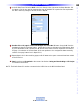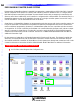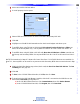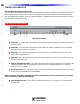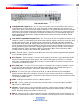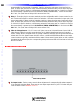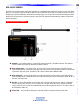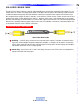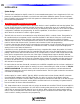Owner`s manual
65
Type in Section Title
M
S
C
4
0
0
M
A
S
T
E
R
S
Y
S
T
E
M
C
O
N
T
R
O
L
L
E
R
2 Add a second MSC-400 base station.
3 A model property window opens.
4 Select a RFID and check the box for slave of and select the primary MSC-400.
5 Click Ok.
6 Highlight one of the MSC-400 base stations from the House Designer and select a port.
7 To set RFID when using TX-1000 or MX-900 with More than 6 Devices IR Devices on Either con-
troller, set the Primary RFID only. Use any RFID from ID11to 1F for IR Control from Ports 1-11.
8 To set RFID when using MX-3000 or MX-950 with More than 6 IR Devices on Either controller, set
the Primary and Secondary RFIDS. Use any two RFIDS from ID 01 to 0F for IR Control from Ports 1-
11.
NOTE: The Instructions in Steps 6-7 relate to IR Control from Ports 7-11. If RS232 Devices are controlled via
Ports 7-11, then any RFID can be used for any remote and the Secondary RFID does not need to be set in Step
7.
9 W
ithin the Serial Port Setting page, select (check mark) the P
ort 12 to Slave MSC-400 box.
The P
ort
12 Setting line will gr
ay out.
10 Click Ok.
11 T
o
Sa
ve, In the CCP MSC Editor Menu Bar
, click F
ile
, then clic
k
Sa
ve.
12 To download to the MSC-400 Master Controller, with the PC connected to the USB1 Port on the
MSC Master, Download by doing either of:
a) In the CCP MSC Editor Menu Bar, click Communications, then click Send to Remote.
b) In the CCP MSC Editor Menu Bar, click Program, then click Download.
Master/Slave Systems