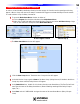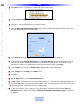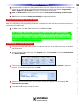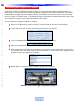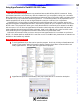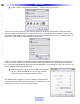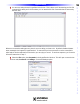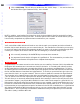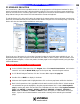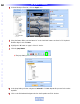Owner`s manual
7 Click on ASCII Setup. This will bring up another new box, “ASCII” Setup…”. You need to check the
box labeled “Echo typed characters locally”, then click Ok.
NOTE: In addition, most installers find it helpful to check the boxes labeled “Send line ends with line feeds”
and “Append line feeds to incoming line ends”. These two options make it easier to read the data as you type
it and to easily comprehend any replies the device sends back to your computer.
How to use HyperTerminal
You’ll need a DB9 to DB9 cable that is female on one side (to match your computer) and male or female on
the other side (to match the device you are communicating to). The manufacturer of the device you are trying
to control will state in their RS-232 documentation whether you need a null modem or straight through cable.
Connect your computer to the device with this cable and start typing in commands. Keep in mind:
1 It is not usually necessary to hit the ENTER key to execute those commands.
2 Any responses from the device will appear in HyperTerminal. The documentation you receive from
the device manufacturer will explain how to interpret those responses.
Tips and Tricks
* HyperT
erminal is an instant connection to the devices you are controlling. Because of this it is possible that
the program will sometimes send commands too slowly to the device. In our testing with a Denon receiver,
we discovered that we couldn’t type commands fast enough for the receiver to understand them. To fix this
we instead typed the commands into Word Pad (another free program included with Windows) and then used
the Cut and P
aste feature to insert them into HyperT
erminal.
To do this you open Word Pad, type in the com-
mand, then hit <Ctrl> V to copy the command. Then use <Ctrl> to paste the commands into HyperTerminal.
This causes the info to instantly be sent to the device and eliminates any timing issue in your test commands.
* You can take one of the RS-232 output ports from the MSC-400 and plug that directly into your computer.
This will allow you to see exactly what message the MSC-400 is sending to a device and verify that it is what
you intended to happen. Just plug the MSC-400 RS-232 control cable into the output for a given RS-232 con-
trolled device and plug the other end into the serial port on y
our computer
. Launc
h HyperT
erminal and con it
to match the communication requirements of the controlled device (usually 9600, 8, N, 1). Pick up the hand-
held remote that you’ve programmed and push a few buttons for the RS-232 controlled device. HyperTerminal
will display exactly what the MSC-400 sends out and you can now compare that to the information you pro-
grammed into it. This is a great way to troubleshoot installations where you suspect that you have a bad RS-
232 cable or (rarely) a defective MSC-400.
60
Type in Section Title
U
S
I
N
G
C
C
P
E
D
I
T
O
R
T
O
P
R
O
G
R
A
M
HyperTerminal