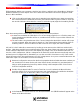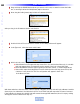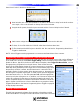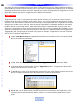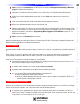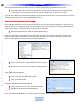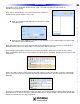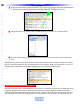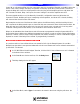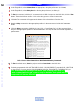Owner`s manual
9 Finally, the critical step of setting the variable. This is done by clicking on the Action Variable button
on the Smart Macro toolbar and inserting a Variable setting as a new step in the macro.
10 Change the state of our “Audio is ON” variable to TRUE. Click on OK to close the window.
11 The new variable setting appears in Smart Macro window. Drag it into place in your IF Else state-
ment .
Remember every place that the Audio Receiver’s power state changes needs to have the variable set correctly.
No
w you just need to repeat for all your Smart Macros. Don’t forget the System Off smart macro, since it will
c
hange the Audio Receiver to off, thus the variable Audio is ON needs to be set to FALSE.
Adding Relay Commands to Smart Macros
The MSC-400 has two Dry Contact Relays that can be used for a variety of functions such as opening and clos-
ing drapes, operating lifts, screens or activating switched devices such as amplifiers, switched outlets, etc.
There are six switch modes to choose from: Latching ON, Latching OFF, Press and Hold ON, Press and Hold
OFF
,
T
imed ON and Timed OFF. Example: Relay 1 is connected to a mini plug that is connected to the 12V
50
Type in Section Title
U
S
I
N
G
C
C
P
E
D
I
T
O
R
T
O
P
R
O
G
R
A
M
Action Variables