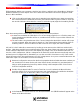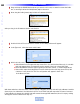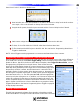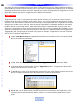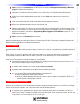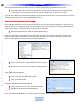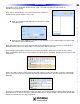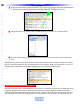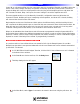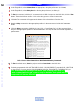Owner`s manual
and delays. This saves programming time and, when working with long macros, makes reviewing the steps in
the Smart Macro Function List less confusing. This is most useful for programming Toggle Macros. An example
of Nesting Smart Macros has been used in the Toggle Macros section for programming a Toggle Macro for mul-
tiple HBO Channels. See Section: Toggle Macros for additional information.
Toggle Macros
Toggle Macros are a way of cycling through multiple similar functions such as surround modes or favorite
channels while using only one button on the remote. That is, if a user has maybe three favorite audio modes
they like to use, the individual commands for those modes can be programmed into a Toggle Macro using the
same process as other macros, but now, when the Macro Trigger Button is repeatedly pressed on the remote,
the MSC-400 will cycle through the list, rather than having to press a separate button for each mode. This
same type of programming can be used for favorite channels. If the user has multiple HBOs available, or just
wants to cycle through a few select favorite channels to ‘see what’s on’, repeated presses of the Toggle Macro
Trigger Button will cycle through the channels. For purpose of example, a Toggle Macro of 6 HBO Channels
will be used. To program Toggle Macros:
1 Create a New Macro Group and appropriate Smart Macros. See Section: Macro Groups and Smart
Macros for additional information.
2 In MSC Editor Model Designer Treeview, click the Toggle Macro to be programmed. (HBO)
3 In the Smart Macro window toolbar, click the Toggle Macro button. A Toggle Macro bracket will
appear in the Smart Macro Function List.
4 To Nest Macros, simply click and drag other smart macros such as the favorite channel macros into
the list of existing commands within the Smart macro window as shown below.
T
oggle Macr
o
5 Repeat Step 4 for all HBO F
a
v
orite Channel Smart Macros to be added to the
T
oggle Macro. (The
‘F
a
v
orites’ should ha
v
e already been tested, so there is no need to test the nested macros at this
point.)
46
Type in Section Title
U
S
I
N
G
C
C
P
E
D
I
T
O
R
T
O
P
R
O
G
R
A
M
Toggle Macros