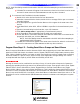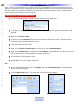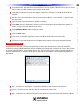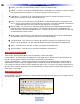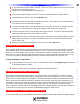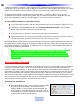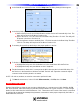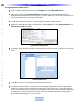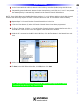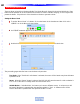Owner`s manual
2 In the Smart Macro Window Tool bar, click the Delay Icon. The Delay Setting Window appear.
3 In the Delay Setting Window, do one of:
a) Select a Delay from the Quick Select Buttons and the window will automatically close. The
delay will be placed in the Macro Function List.
b) Type a value from .1 TO 99.9 Seconds in the Enter Delay Time Box. Click Ok. The delay will
be placed in the Macro Function List.
c) Use the Up/Down arrows to set Delay from .1 TO 99.9 Seconds in the Enter Delay Time Box.
Click Ok. The delay will be placed in the Macro Function List.
4 If necessary, Drag and Drop the Delay to the proper position in the list.
5 To Delete a Delay do one of:
a) Highlight the Dela
y and click the Delete Icon in the Smart Macro WindowTool bar.
b) Highlight the Dela
y and press Delete on the PC Keyboard.
6 T
est the Smart Macro. With the PC connected to the MSC-400 using the included USB cable, click
the Test Icon in the Smart Macro Window Tool BAR. The MSC will output the commands. Adjust
command order and delay duration as needed.
NOTE - All devices, emitters, etc must be connected to perform this test.
7 To Save the smart macro, in the CCP MSC Editor menu bar, click File, then click Save.
F
avorite Channel Macros
Favorite Channel Macros allow the user to press a single button on a remote to tune Cable, Satellite, AM/FM,
XM, Sirius channels, rather than having to press the individual buttons for a given channel, i.e.: Press a single
button for HBO rather than the individual buttons: 5-0-2. These macros will consist of the numeric commands
for tuning with an appropriate Interstep Delay between commands to assure proper response by the Cable or
Satellite Recei
v
er
, Tuner, etc.
39
Type in Section Title
M
S
C
4
0
0
M
A
S
T
E
R
S
Y
S
T
E
M
C
O
N
T
R
O
L
L
E
R
Macro Groups and Smart Macros