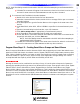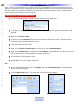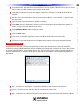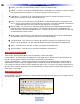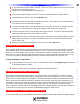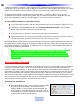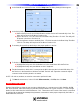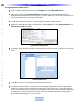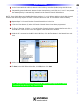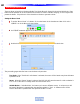Owner`s manual
3 In the Name field, type the name of the new Macro Group. (System ON/OFF Macros) It is not neces-
sary to make any other changes in this window at this time.
4 Click Ok. The new Macro Group will appear in the Macro Group box in the Make Smart Macro
window.
5 Double click in the blank space directly below the Smart Macro column header. A Type Tool will
become active.
6 Type the name of the Smart Macro. (System On Macro.)
7 Press Enter on the PC Keyboard or double click in the blank space directly below the System On
Macro. The Type Tool will again become active.
8 Type System Off Macro within the type tool area.
9 Click the Save button.
10 Click the X on the upper right hand corner of the Make Smart macro window to Exit.
11 The Macro Group and Smart Macros will appear at the bottom of the model designer treeview.
Smart Macro Window
The Smart Macro Window is where all programming for MSC-400 Smart Macros is done. IR and RS232
Commands, Delays, IF/ELSE Statements, Action Variables and all steps and conditions are cond in this window
for System ON/OFF Macros, Source Select Macros, etc. The functions of each of the Programming Buttons or
Icons are detailed here for reference. Their specific applications are detailed in the Programming Section of
this Manual.
MSC-400 Editor Smart Macro Window
1 Test – Click this Icon with the PC Connected to the MSC to test Commands and Macros.
2 Record – Click this Icon to add IR or RS232 Commands to a Macro List.
3 Stop – Click this Icon to Stop the Record function when all commands have been added to a Macro.
35
Type in Section Title
M
S
C
4
0
0
M
A
S
T
E
R
S
Y
S
T
E
M
C
O
N
T
R
O
L
L
E
R
Macro Groups and Smart Macros