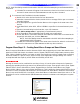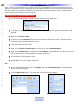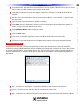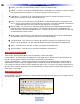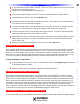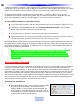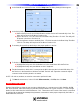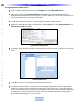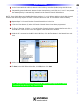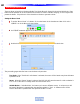Owner`s manual
NOTE - There are no absolutes in how a MSC-400 has to be programmed, so the following sections are sug-
gestions and guidelines for Macro programming. Every system is different, every user has different preferences
and each installer has a different perspective of how things can be done. However, what is created must be
done correctly for the system to function properly.
Adding a Macro Group and Smart Macros
1 In CCP MSC Editor Model Designer Treeview, right click on the MSC-400.
2 In the pop-up, click Add Macro Group. Macro Group 1 (GRP-01) will appear at the bottom of the
treeview.
3 Right click the Macro Group.
4 In the pop-up, select Rename. The Macro Group Directory will become active. Type the name of
the Macro Group. (System ON/OFF Macros).
5 Click within the Treeview to Save.
6 Right click the Macro Group Directory
. In the pop-up, select Add Smart Macro.
7 Right click the Smart Macro. In the pop-up, select Rename. The Smart Macro Directory will become
active. Type the name of the Smart Macro. (System ON Macro).
8 Click anywhere in the treeview to Save.
9 Repeat steps 6-8 to add a System Off Macro.
OR…
1 In the CCP MSC Editor Menu Bar, click Program, then click Make Smart Macro. The Make Smart
Macro window will appear.
2 Clic
k the
Ne
w Group button.
The Add Action Group window will appear.
Make Smart Macr
o window Add Action Group window
34
Type in Section Title
U
S
I
N
G
C
C
P
E
D
I
T
O
R
T
O
P
R
O
G
R
A
M
Macro Groups and Smart Macros