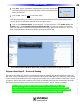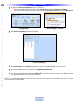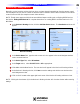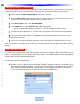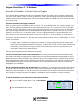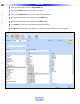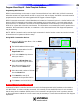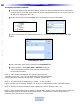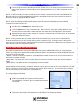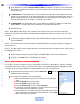Owner`s manual
3 In the Repeat box, enter the specific number of times a command is to repeat, or check the repeat
while button is pressed box to have the command repeat for as long as the button on the remote is
pressed and held.
4 Set Ramp Start to an appropriate value. The user will be accustomed to instant response from the
system for most commands, so any setting higher than 50 (.5 second) will probably seem slow. The
default is pretty typical for how IR commands behave, and will typically be a good place to start.
The user should be ‘blind’ to whether a command is IR or RS232.
5 Set Ramp Speed to an appropriate value. A good method for gauging this setting is to observe IR
RAMP SPEED for a device and enter a value that will provide similar response.
6 Click Ok to save.
NOTE - These settings ONLY apply to this command in this macro. That is, the command in the Serial
Database for this function will not be modified. Repeat and Ramp will need to be cond for each use of the
command.
7 To TEST the command, SAVE the Project, then DOWNLOAD the Project to the MSC-400 and test
using the REMOTE.
NOTE 1 - The remote must be programmed with the appropriate RS232 Command Smart Macro Triggers to
perform this test.
NOTE 2 - This test must be done using the remote to confirm the press and hold/repeat function, which cannot
be duplicated from the PC.
8 Make changes if necessary to RAMP START and RAMP SPEED. Download and repeat test.
9 To SAVE, in the MENU BAR, click FILE then click SAVE.
Embedding RS232 Commands in Smart Macros
On occasion, it may be necessary to place a single RS232 Command in a Smart Macro. Typically, creating a
Connected Device then recording a command to the macro is the preferred method but embedding a single
command can be done w
hen required. To embed a RS232 Command in a Smart Macro:
1 In the Smart macro window tool bar, click the serial icon. The Serial
database windo
w will appear.
2 If a command IS available in the serial database:
a) Select the Serial Data from: (DVD, CD, Audio etc) using the pull-
down.
b) Select the Brand using the pull-down.
c) Select the Model using the pull-do
wn.
d) Scroll the Function List, click the desired Function.
e) If necessary, increase the repeats of a function.Then click and drag
that command into the smart macro window.
f) To test, with the PC connected to the MSC-400 USB1 Port, and the
device connected to the proper MSC-400 Serial Port, click the Test
button within the macro windo
w
.
32
Type in Section Title
U
S
I
N
G
C
C
P
E
D
I
T
O
R
T
O
P
R
O
G
R
A
M
RS232 Commands in Smart Macros