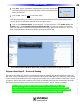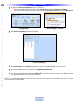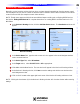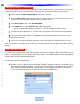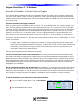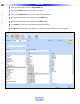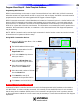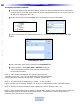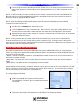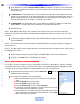Owner`s manual
24
Type in Section Title
U
S
I
N
G
C
C
P
E
D
I
T
O
R
T
O
P
R
O
G
R
A
M
Devices & Routing
1 To open the Devices & Routing window, do either of:
a) In the CCP MSC Editor menu bar, click Program, then click on Devices & Routing.
b) In the Model Designer Treeview, right click on Connected Devices then select Add Devices.
Program Menu Model Designer Treeview
2 The Devices & Routing window will appear.
Devices & Routing
3 T
he
De
vice Name
and Contr
ol Via columns are NO
T CONFIGURABLE in this window.
4 All Connected Devices will default to the T
arget Model: MSC-400.
5 All Connected Devices will default to PORT: IR 1. Under the PORT # column, click IR 1 and select
the appropriate POR
T from the drop down list.
NOTE - In a Master/Slave System, each MSC-400 can only control eleven Connected Devices. Port 12 is used
as a Smart Macro Control Buss.