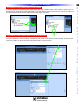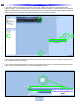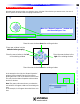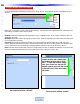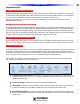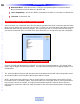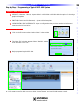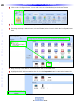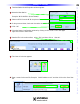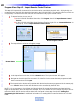Owner`s manual
22
Type in Section Title
U
S
I
N
G
C
C
P
E
D
I
T
O
R
T
O
P
R
O
G
R
A
M
Program Menu Step #1 - Import Remote Control Devices
This step will import the IR Commands for the devices to be controlled by the MSC-400. All physically con-
nected devices to the MSC-400 should be imported to the CCP MSC Editor. The remaining devices, which are
not physically connected to the MSC-400, will be controlled locally by the remote control.
1 To Import Devices, do any one of:
a) In the CCP MSC-400 Editor Menu Bar, click Program, then click Import Remote Control
Devices.
b) In the CCP MSC-400 Editor Model Designer Treeview, right click on Connected Devices. In
the pop-up, click on Import Remote Control Devices.
Program Menu Model Designer Treeview
2 The Import Device window will appear, empty.
Import De
vice Window
3 In the Import Device window, click the Browse button. The Open window will appear.
4
.
Na
vigate to w
here Project F
iles are sa
v
ed. Click the file for the remote that was programmed with
the IR commands and clic
k
Open.
5 The Import Device window will populate with the devices that were programmed in the remote proj-
ect. Chec
k
all boxes for the devices that are to be controlled b
y the MSC-400.
NO
TE
- It is not necessary to c
hec
k Listen and Watch unless IR commands have been associated with the
P
ages for those buttons.
Also note that in the example, CD is not checked. The CD Changer is going to be con-
trolled via RS232. RS232 devices will be added and configured in later steps. See Section: Adding and
Pr
ogr
amming RS-232 Devices
for additional information on creating RS232 controlled devices in CCP MSC
Editor
.
Import Remote Control Devices
Browse Button