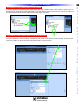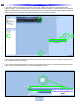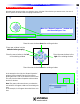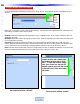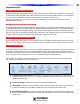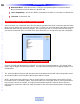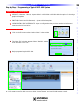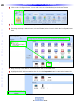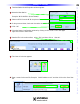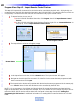Owner`s manual
15
Type in Section Title
M
S
C
4
0
0
M
A
S
T
E
R
S
Y
S
T
E
M
C
O
N
T
R
O
L
L
E
R
15
Type in Section Title
M
S
C
4
0
0
M
A
S
T
E
R
S
Y
S
T
E
M
C
O
N
T
R
O
L
L
E
R
Windows Grouping /Placement Icon
Windows snap into place when you drag the cursor / title bar of the window you want to move, into one of
the five options in the Windows Grouping Placement Icon.
In the example to the right, the “Button Properties”
window is being dragged into the “Place Above
Existing Window” icon on the left side of the screen.
This will place the Button Properties window above
the Macro windo
w
.
Note: T
he green outline area shows you where the
new window will appear, relative to the existing win-
dow.
In this example, it will appear above the Macro win-
do
w
.
Customizing the Workspace
Place the new window above the existing window
Place the new window below the existing window
Place the new window to the left
of the existing window
Place the new window to the
right of the existing window
Place new window into the
tabbed window grouping
Move the “Button Properties” window into
the Home Designer Tree