Operating instructions
Table Of Contents
- Comfort Panels
- Legal information
- Preface
- Table of contents
- 1 Overview
- 2 Safety instructions
- 3 Mounting and connecting the HMI device
- 3.1 Preparation for mounting
- 3.2 Mounting the device
- 3.3 Connecting the device
- 3.3.1 Notes on connection
- 3.3.2 Connecting the equipotential bonding circuit
- 3.3.3 Connecting the power supply
- 3.3.4 Connecting the configuration PC
- 3.3.5 Connecting the PLC
- 3.3.6 Connecting a USB device
- 3.3.7 Connecting a printer
- 3.3.8 Connecting an audio device
- 3.3.9 Switching on and testing the HMI device
- 3.3.10 Securing the cables
- 4 Commissioning the device
- 4.1 Overview
- 4.2 Using the service concept
- 4.3 Operating the device
- 4.4 Configuring the device
- 4.4.1 Reference for functions
- 4.4.2 Changing settings for operation
- 4.4.3 Changing password protection
- 4.4.4 Changing HMI device settings
- 4.4.4.1 Setting the date and time
- 4.4.4.2 Changing regional settings
- 4.4.4.3 Backup registry information
- 4.4.4.4 Changing monitor settings
- 4.4.4.5 Setting the screen saver
- 4.4.4.6 Changing the printer properties
- 4.4.4.7 Enabling sound and setting sound volume
- 4.4.4.8 Assigning sound to an event
- 4.4.4.9 Restarting the HMI device
- 4.4.4.10 Displaying information about the HMI device
- 4.4.4.11 Displaying system properties
- 4.4.4.12 Displaying memory distribution
- 4.4.5 Setting storage location
- 4.4.6 Setting the delay time
- 4.4.7 Setting the uninterruptible power supply
- 4.4.8 State of uninterruptible power supply
- 4.4.9 Enabling PROFINET services
- 4.4.10 Synchronizing the time via the time server
- 4.4.11 Changing transfer settings
- 4.4.12 Configuring network operation
- 4.4.13 Changing Internet settings
- 4.4.14 Saving to external storage device (backup)
- 4.4.15 Restoring from external storage device
- 4.4.16 Activate memory management
- 5 Commissioning a project
- 6 Operating a project
- 7 Maintenance and care
- 8 Technical specifications
- 8.1 Certificates and approvals
- 8.2 Directives and declarations
- 8.3 Dimension drawings
- 8.3.1 Dimension drawings of the FKP400 Comfort
- 8.3.2 Dimension drawings of the KP700 Comfort
- 8.3.3 Dimension drawings of the KP900 Comfort
- 8.3.4 Dimension drawings of the KP1200 Comfort
- 8.3.5 KP1500 Comfort dimension drawings
- 8.3.6 Dimension drawings of the KTP400 Comfort
- 8.3.7 Dimension drawings of the TP700 Comfort
- 8.3.8 Dimension drawings of the TP900 Comfort
- 8.3.9 Dimension drawings of the TP1200 Comfort
- 8.3.10 Dimension drawings of TP1500 Comfort
- 8.3.11 Dimension drawings of TP1900 Comfort
- 8.3.12 Dimension drawings of TP2200 Comfort
- 8.3.13 Dimensions for labeling strips
- 8.4 Technical specifications
- 8.5 Bit assignment of the direct keys
- 8.6 Description of the ports
- 8.7 Communication with PLCs
- 8.8 Scope of functions with WinCC
- A Technical Support
- B Abbreviations
- Glossary
- Index
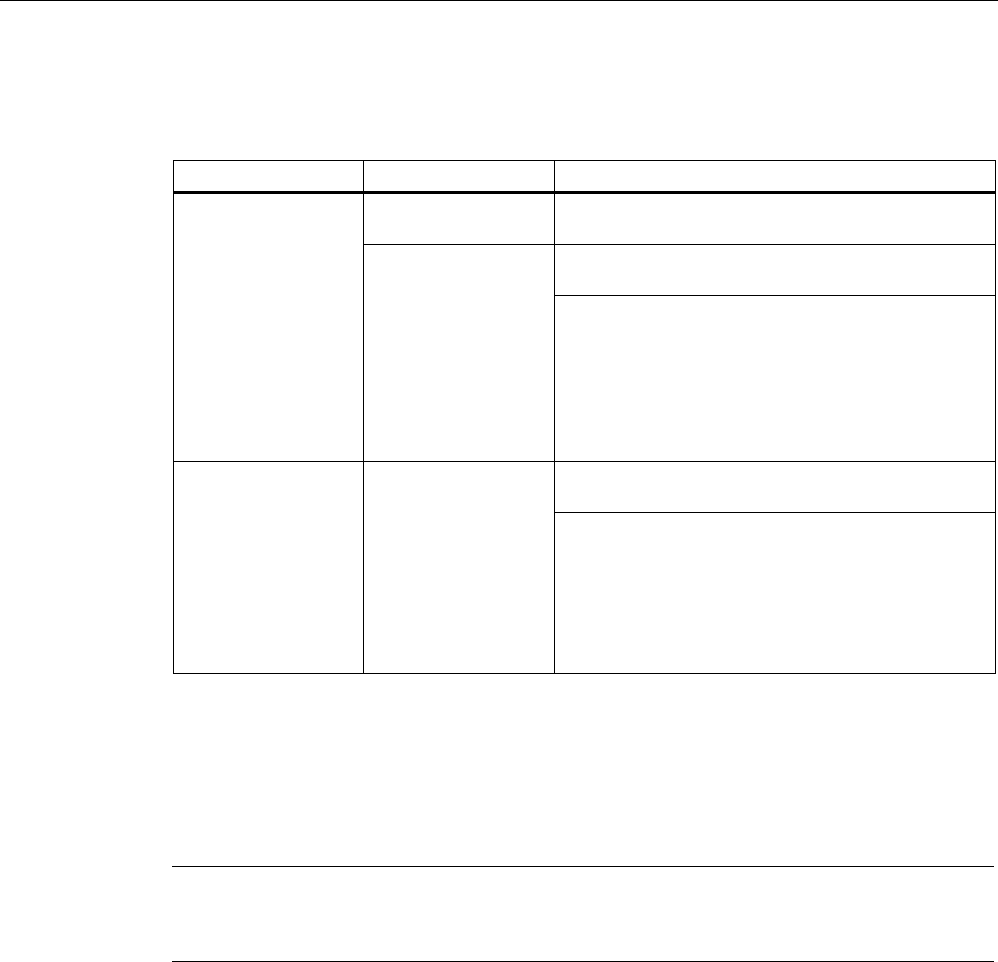
Technical Support
A.2 Troubleshooting
Comfort Panels
214 Operating Instructions, 03/2012, A5E03404994-02
A.2 Troubleshooting
This section contains information on localizing and rectifying possible faults.
Error message Possible cause Remedy
No system memory
card inserted.
Insert a system memory card. Use only the SIMATIC
HMI Memory Card ≥ 2 GB.
Replace the defective system memory card with a
new SIMATIC HMI Memory Card.
"System card is
missing or defective"
System memory card
is defective.
To continue working without the service concept,
acknowledge the error message each time the HMI
device is started. You can use the "Do not show this
message again" option to suppress the error
message.
To reactivate the service concept, you have to insert
an intact system memory card.
Replace the system memory card with the system
memory card of a device of the same type.
"System card error" The system memory
card from a device of
a different type has
been inserted.
You can use the system memory card with the device
without using the data of the system memory card. In
this case, all the data in the
"\System Card\SIMATIC.HMI\Active" folder will be
deleted. To back up this data, activate the "Start
backup" check box and specify the storage medium.
Then click on the "Continue" button.
A.3 System events
System events on the HMI device provide information about internal states of the HMI device
and PLC.
Note
System events are only indicated if an alarm window was configured. System events are
output in the language currently set on your HMI device.
System event parameters
System events may contain encrypted parameters which are relevant to troubleshooting
because they provide a reference to the source code of the runtime software. These
parameters are output after the text "Error code:"
Description of the system events
A listing of all system alarms for your HMI device is provided in the Online Help of your
configuration software.










