Operating instructions
Table Of Contents
- Comfort Panels
- Legal information
- Preface
- Table of contents
- 1 Overview
- 2 Safety instructions
- 3 Mounting and connecting the HMI device
- 3.1 Preparation for mounting
- 3.2 Mounting the device
- 3.3 Connecting the device
- 3.3.1 Notes on connection
- 3.3.2 Connecting the equipotential bonding circuit
- 3.3.3 Connecting the power supply
- 3.3.4 Connecting the configuration PC
- 3.3.5 Connecting the PLC
- 3.3.6 Connecting a USB device
- 3.3.7 Connecting a printer
- 3.3.8 Connecting an audio device
- 3.3.9 Switching on and testing the HMI device
- 3.3.10 Securing the cables
- 4 Commissioning the device
- 4.1 Overview
- 4.2 Using the service concept
- 4.3 Operating the device
- 4.4 Configuring the device
- 4.4.1 Reference for functions
- 4.4.2 Changing settings for operation
- 4.4.3 Changing password protection
- 4.4.4 Changing HMI device settings
- 4.4.4.1 Setting the date and time
- 4.4.4.2 Changing regional settings
- 4.4.4.3 Backup registry information
- 4.4.4.4 Changing monitor settings
- 4.4.4.5 Setting the screen saver
- 4.4.4.6 Changing the printer properties
- 4.4.4.7 Enabling sound and setting sound volume
- 4.4.4.8 Assigning sound to an event
- 4.4.4.9 Restarting the HMI device
- 4.4.4.10 Displaying information about the HMI device
- 4.4.4.11 Displaying system properties
- 4.4.4.12 Displaying memory distribution
- 4.4.5 Setting storage location
- 4.4.6 Setting the delay time
- 4.4.7 Setting the uninterruptible power supply
- 4.4.8 State of uninterruptible power supply
- 4.4.9 Enabling PROFINET services
- 4.4.10 Synchronizing the time via the time server
- 4.4.11 Changing transfer settings
- 4.4.12 Configuring network operation
- 4.4.13 Changing Internet settings
- 4.4.14 Saving to external storage device (backup)
- 4.4.15 Restoring from external storage device
- 4.4.16 Activate memory management
- 5 Commissioning a project
- 6 Operating a project
- 7 Maintenance and care
- 8 Technical specifications
- 8.1 Certificates and approvals
- 8.2 Directives and declarations
- 8.3 Dimension drawings
- 8.3.1 Dimension drawings of the FKP400 Comfort
- 8.3.2 Dimension drawings of the KP700 Comfort
- 8.3.3 Dimension drawings of the KP900 Comfort
- 8.3.4 Dimension drawings of the KP1200 Comfort
- 8.3.5 KP1500 Comfort dimension drawings
- 8.3.6 Dimension drawings of the KTP400 Comfort
- 8.3.7 Dimension drawings of the TP700 Comfort
- 8.3.8 Dimension drawings of the TP900 Comfort
- 8.3.9 Dimension drawings of the TP1200 Comfort
- 8.3.10 Dimension drawings of TP1500 Comfort
- 8.3.11 Dimension drawings of TP1900 Comfort
- 8.3.12 Dimension drawings of TP2200 Comfort
- 8.3.13 Dimensions for labeling strips
- 8.4 Technical specifications
- 8.5 Bit assignment of the direct keys
- 8.6 Description of the ports
- 8.7 Communication with PLCs
- 8.8 Scope of functions with WinCC
- A Technical Support
- B Abbreviations
- Glossary
- Index
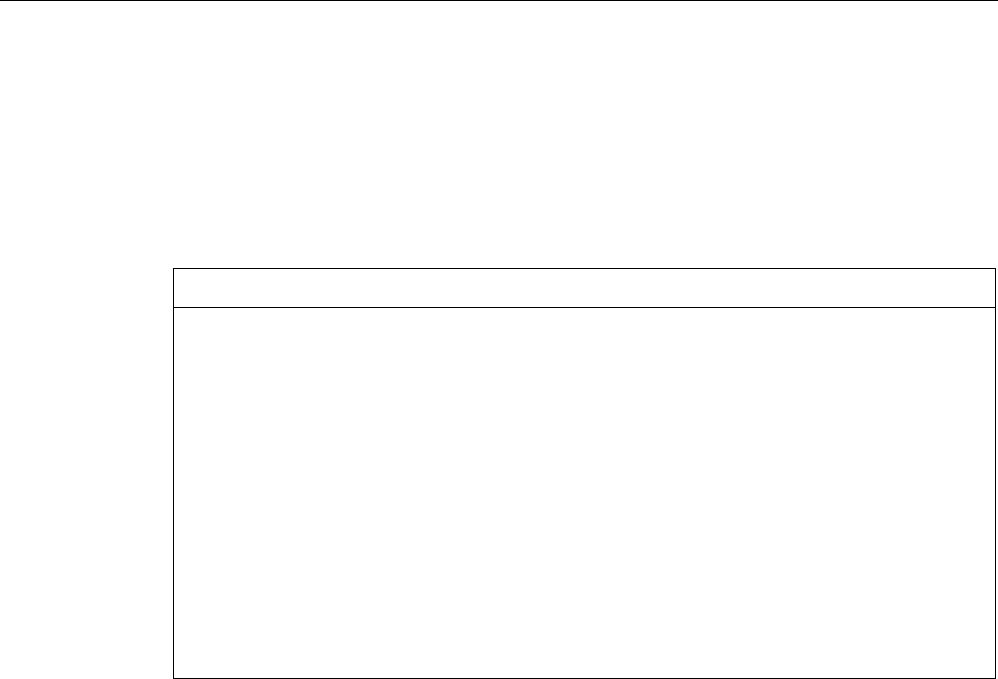
Maintenance and care
7.2 Clean screen for Touch HMI devices
Comfort Panels
166 Operating Instructions, 03/2012, A5E03404994-02
7.2 Clean screen for Touch HMI devices
The touch screen of the HMI device can be cleaned when it is switched on and a project is
running. An operating element must be available in the project that can be used to call the
"clean" screen. Once the clean screen is activated, touch screen operation is locked for a
configured period of time. The time the touch screen is locked can be set between 5 and 30
seconds. The time remaining for the lockout is indicated by a progress bar.
NOTICE
Unintentional responses
When cleaning the touch screen, an unintentional response in the PLC can be triggered by
touching keys.
Always open the clean screen or switch off the HMI device before you clean the touch
screen while the system is running.
Cannot be operated when the clean screen is active
When the clean screen is active, operations on the HMI device are not possible.
Wait for the period for the clean screen to lapse. Then you can operate the plant again with
the HMI device.
No clean screen with HMI devices with touch screen and function keys
The clean screen is not available for HMI devices with touch screen and function keys. In
this case, configure a screen without operator controls, for example.










