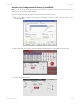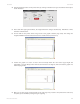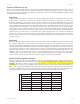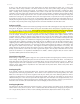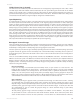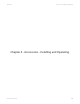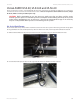User guide
Link to Table of Contents
User Guide
75
User Manual
you may want to experiment by using your bitmap image-processing program to make the conversion. These
software programs usually have more options for controlling the size, angle, shape and the amount of black
and white dots (pixels) created when converting the image. Experiment with all of the controls to see which
looks the best. Big dots look good on some materials and small dots look better on others. Once the image is
converted by your program, save and print it directly from that program or import it into your graphics
program and print it. Essentially, a Halftone image and an Error Diusion image are monochrome images and
can be treated as such. If you decide not to convert the grayscale image to a monochrome image in your bitmap
image editing program, then the driver will do it automatically and will use settings based on the Resolution
settings in the driver.
Color Bitmaps
The printer driver handles color bitmaps the same as grayscale bitmaps. Since color bitmaps use more memory,
they are unnecessary and therefore not recommended, however, you can still use them.
Encapsulated Postscript (EPS) Images
Bitmap images cannot be cut by the laser system, only engraved. The only way to have the laser system cut out
or vector a bitmap is to rst convert it to a vector le format such as an EPS. Raster to vector conversion programs
are available that trace the bitmap (this only works well with monochrome bitmaps) and create a separate EPS
vector le. These EPS les can then be imported into the graphics program and printed out from there. Since tracing
programs have many adjustments, some practice may be necessary to produce desirable results.
The laser system does not support Encapsulated PostScript (EPS) printing directly. EPS les can only be edited and
printed if they are rst imported into a graphics program. However, since EPS les support engraving and cutting
objects, they are useful for transferring artwork from one graphics program to another. Once an EPS le has been
imported into a graphics program, the objects can be outlined, stretched, rotated, mirrored, lled with dierent
colors or anything else desired as long as your graphics software can edit EPS images. Be careful when using EPS
les in layout software as opposed to true graphics software. Layout software may allow the placement of EPS les
in the artwork, but may not actually import and convert the EPS le to a useful format for the printer driver and
therefore may not print correctly. Please refer to your graphics softwares documentation on whether or not it can
edit and print EPS images to a non-Postscript printer.
Postscript (PS) Images
The laser system is not a postscript device. This means that postscript lls, postscript textures and especially
Postscript fonts will not be able to print to the laser system. Sometimes using Adobe Type Manager (ATM) will
allow postscript fonts to print correctly, but the majority of the time it does not work properly.
If you are having any problems printing a font and you cannot gure out what is going on, select the font and
“convert to curves” or “convert to paths” in your graphics software. This will convert the font into a bitmapped
image and will print correctly to the laser system. Refer to your graphics software on how to convert fonts. However,
postscript textures and postscript lls cannot be converted and will not print to the laser system.
Helpful Tip