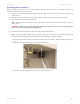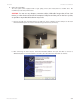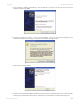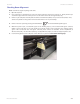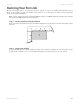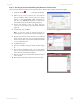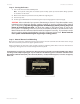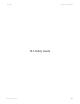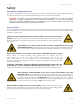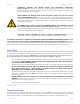User guide
Link to Table of Contents
User Guide
238
ULS Reference Guide Book
Step 3 – Printing to your VersaLASER System (Materials Database Tab)
Verify that the UCP 1. is running in the taskbar.
When you are ready to print the job, click FILE and 2.
then click PRINT. Make sure that your laser system
appears in the DESTINATION NAME dropdown list,
and then click PROPERTIES (Figure 4) to display the
VersaLASER system printer driver settings (Figure 5).
Choose your material, in this case metal, and then 3.
select the correct material type, Aluminum Anodized
(Figure 5).
Set the Fixture Type to NONE.4.
You are using the Materials Database Tab in the printer driver. Other graphic software programs may dier.
Figure 4
Figure 5
Figure 6
Measure the thickness of the material (we recommend 5.
using calipers) and enter it in the material thickness
eld. In the example, the provided anodized aluminum
is 0.019” (0.483 mm) thick.
Click OK when done.6.
Now click on PRINT in the Print dialog window (Figure 7.
4).
Click on the VersaLASER system icon on the taskbar 8.
and the current print job will appear in the Viewer Tab
of the Universal Control Panel (Figure 6).
Now click on the System Tab and verify that the Auto Z 9.
box is checked.
Return to the Viewer Tab and proceed to the next step.10.
Note: If you were using an optional accessory or
custom xture, you would choose it from the xture list.