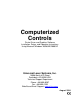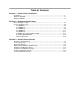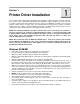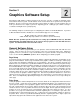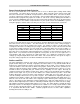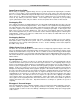Specifications
PRINTER DRIVER CONTROLS
Section 2-4
The laser system can print all three types of bitmaps providing that either the driver or the bitmap image-
processing program converts the grayscale and/or color bitmaps into a monochrome bitmap. Essentially,
the laser system is a monochromatic printer, either it fires the beam to burn a dot or it does not fire the
beam to leave an empty dot on the material.
There are several different bitmap storage formats available: TIF, JPG, BMP, PCX, and others. The
format makes no difference to the laser system. The difference in formats involves how they are stored
on your computer’s hard disk. Bitmaps cannot be edited in most graphics software. Some basic
functions such as cropping, scaling, or mirroring might be possible but it is usually necessary to use a
bitmap image processing software to perform a dot by dot editing, rotation, or scaling of the bitmap.
Monochrome Bitmaps
If you scan the image in monochrome (black and white) mode, set your scanner to at least 600 DPI.
The higher the DPI, the smoother the image will be. Scanning monochrome images at 300 DPI is the
minimum recommended resolution but scanning them at 600 DPI will provide a significant
improvement in the image quality. Clean it up in your bitmap image-processing program and save it
to your hard disk. You can now either print the image directly from your bitmap image processing
program, or import the bitmap into a graphics program and print it from there. Monochrome bitmaps
are engraved in the same manner as black filled text. The black area will turn the laser on and the
white area turns the laser off.
Grayscale Bitmaps
When scanning image in the grayscale mode, you should scan the image at no more than 300 DPI.
Scanning at a higher DPI does not improve image quality but it consumes more memory and will take
longer to print. Grayscale images cannot be printed directly to the laser system. Since the laser
system actually works like a black and white printer, grayscale images must be converted into black
and white images. To do this, either the driver will do it automatically or you can convert the
grayscale image to a black and white image in your bitmap image-processing program.
The two, primary grayscale image conversion techniques are Halftone or Error Diffusion. The printer
driver can print either one and it is selected in the driver under the “Graphics” tab. Please refer to the
section on the printer driver for more details on how to set these parameters. Since the driver has a
fixed method of conversion, you may want to experiment by using your bitmap image-processing
program to make the conversion. These software programs usually have more options for controlling
the size, angle, shape, and the amount of black and white dots (pixels) created when converting the
image. Experiment with all of the controls to see which looks the best. Big dots look good on some
materials and small dots look better on others. Once the image is converted by your program, save it
and either print it directly from that program or import it into your graphics program and print it from
there. Essentially, a Halftone image and an Error Diffusion image are actually both monochrome
images and can be treated as such. If you decide not convert the grayscale image to a monochrome
image in your bitmap image editing program, then the driver will do it automatically and will use
settings based on the Resolution settings in the driver.
Color Bitmaps
The printer driver handles color bitmaps the same as grayscale bitmaps. Since color bitmaps use
more memory, they are unnecessary and are therefore NOT recommended, however, you can still
use them.