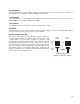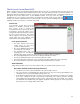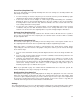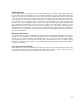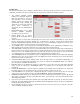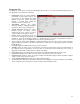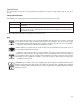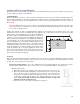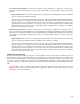User guide
31
Units
This section allows you to switch between Metric and English units.
Fixture Type
None
If you are not using any type of fixture, set the drop down menu to NONE.
Rotary
If you have purchased this accessory, read how to install and operate this fixture in the Accessories
section of the User Guide.
Custom (Cutting Table)
This setting is used to set the height offset from the engraving table of any fixtures such as the cutting
table or any custom fixtures you might use to support the material to be processed. This value is used
along with the material thickness to move the Z axis to the proper focus height when using the auto Z
mode.
Vector performance
This setting allows you to adjust vector performance from Standard to Throughput or Quality. This effects how
small geometry and curves in your graphic are processed. The Quality mode will increase job completion
time, but improve vector quality. Throughput mode will decrease job completion time, but may have an
adverse effect on vector quality.
Merge Pages
This setting allows you to treat multipage documents in different ways. By default, multipage documents are
treated as separate jobs with each page having to be selected in the UCP and run individually. This setting
allows you to change that behavior. Selecting this setting once will merge the pages with auto-start, meaning
the pages will all be printed one after another as one job. This is useful if you want all the graphic images to
print on one piece of material, but you want to control the order in which they are applied. Selecting this
setting again will merge the pages with manual start, meaning the pages will all be printed one after another
as one job, but with the laser system pausing in between each page. This is useful if you need to load new
material in between each page.
Save Button
The save button brings up a dialog box which allows you to save a snapshot of the laser job settings which
you can then reload at a later date. All settings will be stored in a file with “.LAS” extension.
Load Button
To recall a snapshot of the printer driver settings that have been previously saved to a .LAS file using the
save button, select the “Load” button and choose the desired .LAS settings file from the dialog box. The
settings that are currently on screen will be replaced by the settings from the .LAS file. You may abort these
changes by selecting Cancel; selecting OK or APPLY will approve the changes.