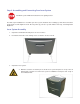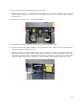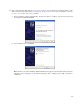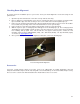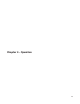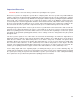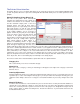User guide
30
The Printer Driver Interface
The printer driver is a piece of software that allows you to create jobs for the laser system using the Windows print
system. The printer driver has a preferences dialog with two tabs which allow you to set various parameters for a
print job.
Materials Database Printer Driver Tab
This tab of the printer driver automatically
calculates the appropriate laser job settings for a
nominal effect based on the material selected
and the maximum output power of the laser
installed. Please note that all raster data is
printed using one set of job settings, all vector cut
data using another set and all vector marking
data using a third set. There are only three sets
of job settings available, one for each type of
graphic element in your print job: raster objects,
vector cut objects and vector mark objects. All
elements of the graphic interpreted as raster
objects will be converted to grayscale and printed
using the raster job settings with a grayscale
dither pattern applied. A dither pattern is a
method of mimicking shades of gray using
patterns of dots with varying spacing. Dots further
apart will appear lighter gray and dots closer
together will appear darker gray. This is how the laser system is able to print shaded images and photographs. If
you desire a solid background removal for certain elements of your graphic instead of a dither pattern, you must
make those elements solid black in color. Objects to be vector cut must be in red and must have a
thickness of
.001” (.0254 mm) or less.
Objects to be vector marked must be in blue and must have a
thickness of .001”
(.0254 mm) or less
. Any vector elements in your graphic that are not blue or red in color will be converted to
grayscale and printed as raster objects. Order of execution when using the materials database tab proceeds with
raster objects first, then vector marking objects and finally vector cutting objects.
The various controls in the materials database printer driver tab are explained below:
Category List
This section allows you to choose a material category.
Material List
Once you select a category, a variety of material types will appear to the right of the category section from
which to choose.
Intensity Adjustments
Intensity Adjustments allows you to adjust the nominal material settings for raster, vector mark and vector cut
operations up to +/-50%. Increasing the intensity gives you deeper results. Decreasing the intensity gives you
shallower results. Always start at 0 on a scrap piece of material and make any necessary changes after a trial
run.
Material Thickness
You must enter the thickness of the material to be processed. This value is used by the materials database to
calculate the vector cutting job settings to ensure that the laser cuts all the way through the material. This
value is also used to by the laser system to move the Z axis to the proper focus height when using the auto Z
mode. Using a caliper or similar measuring device, measure the thickness of your material and enter it into
the Material Thickness box.