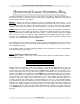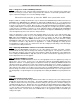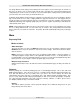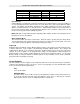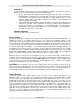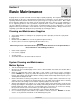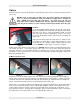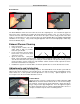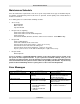Troubleshooting guide
OPERATION AND PRINTER DRIVER CONTROLS
Section 3-20
SORT ONLY
The printer driver collects all the vectors from the application software, stores them in temporary
memory, sorts them, and the outputs them in the following order:
• All open path vectors are output first (not closed path vectors like circles and squares)
beginning with the end point of the vector path that is closest to the current position of the
focus carriage. All subsequent open vector paths are output using the same “nearest
neighbor” starting point method which eliminates the random “vector hopping” that
causes longer processing times.
• Closed paths will follow, beginning with the innermost closed path and ending with the
outermost closed path. This is particularly useful in an elevated cutting application to
prevent the outer piece from falling first. The beginning point of a closed path is
automatically selected by the printer driver by the “nearest neighbor” vector path that has
the steepest angle in the Y-axis direction.
ENHANCE AND SORT
This turns on both features simultaneously.
Vector Scaling
This feature allows you to calibrate vector cutting or vector engraving to your particular application. To
calibrate the system, as an example, draw a precise, 5” x 5” square in your graphics software. In the
printer driver, set the laser power and speed setting to vector mark (do not cut through) this square onto
some scrap material. After marking, remove the material and with a precision measuring device such as
a caliper, measure the square in both the horizontal (X) and vertical (Y) directions. Let’s say that the
measurement was 4.997”x and 4.996”y. Use the formula (desired length/measured length) and enter the
result into the X-axis and Y-axis boxes respectively. In this example, the result would be X-axis = 1.0006
to 1.0000 and Y-axis = 1.0008 to 1.0000. The printer driver will scale the images larger for numbers
greater than 1.0000 and will scale the image smaller for numbers less than 1.0000. After changing the
numbers, repeat the marking procedure and verify that the square is scaled correctly.
We used a 5” by 5” square just as an example but you can use any size object that is smaller than the
maximum size of the engraving field. Using the Vector scaling feature with larger images produces more
accurate results. Keep in mind that this feature DOES NOT scale raster images so if you combine raster
and vector images in one file, the raster image may not align with your vectors. You will need to manually
position your raster images in their desired position.
CAUTION: Do not attempt to use the vector-scaling feature when your graphic extends out to the
absolute edge of the engraving field. You may accidentally cause the driver to attempt to print past the
edge of the maximum allowable page size. Unexpected results may occur. If you use this feature, the
actual allowable page size decreases by the same amount that you are attempting to offset.
Rotary Rotation
If you have purchased the optional Rotary fixture, you may need to calibrate your fixture if your
application requires you to engrave or cut completely around the cylinder precisely 360 degrees. Only
use this option if you completely understand and have used the Rotary Fixture in the past. If you are
familiar with the operation of the Rotary Fixture and as an application you create a vector line or raster
graphic that extends from the top of the page (in your graphic software) all the way to the bottom of the
page, you should expect that the Rotary Fixture would rotate a full 360 degrees. If the fixture comes up
short or long by a few degrees, you can compensate for this in the driver. If your application comes up
short, increase the number past 1.0000 as much as you need to and run your sample again. If your
application rotates past 360 degrees, then decrease the number of degrees below 1.0000 to get the ends
to line up. You can calculate the exact number (refer to the Vector Scaling technique in the next
paragraph) but it may be difficult to measure circumference.