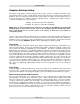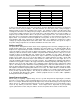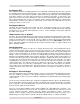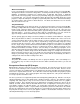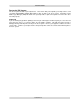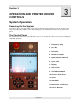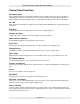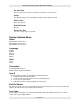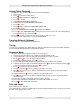Troubleshooting guide
OPERATION AND PRINTER DRIVER CONTROLS
Section 3-3
The Menu System
The Viewer Mode
When first powered on, the system will initialize and the display will enter the Viewer Mode. In this mode,
the display will automatically show the last file entered into memory. This indicates the system is ready for
operation. The file name, the number of cycles executed (copies) and the execution time will be displayed
in the Viewer mode.
The system has on-board hard-drive memory, capable of storing up to 100 job files in a print cache. The
number of jobs to be stored is adjustable, and can be set by the user in the System Options menu. When
the maximum number of files is exceeded, the software will automatically begin deleting the oldest jobs
as the new jobs are entered into the cache. The entire cache can also be cleared from this menu.
The left and right scroll keys allow the user to navigate the jobs currently stored in the print cache. When
the desired job is displayed in the viewer, the details of that job can be accessed by pressing the Select
key (3 ) to open the File Editor. In the File Editor, job settings and parameters can be accessed and
edited, even during execution of the file. Changes made to a job in this way will be permanently
saved with the job in the print cache! The file will not revert to the original settings.
File Editor
To use the File Editor, use the Scroll keys to highlight the item to be edited, and then press the Select
Key
(3 ) to select the item. This will open additional options for editing the selected item.
Color
Select from the list of available colors:
Black
Red
Green
Yellow
Blue
Magenta
Cyan
Orange
Mode
Options are Raster, Vector, Raster/Vector and Skip.
Power
Power can be set from 0 to 100%
Speed
Speed can be set from 0 to 100%.
PPI
PPI can be set from 0 to 1000.
Z-Axis
The material thickness can be entered for focusing purposes.
Air / Gas Valve
Gas, Air or Off can be selected.