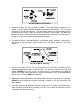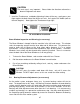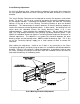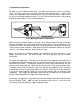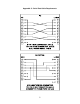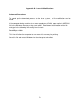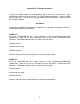Specifications
Appendix E - Software Anomalies
In order for certain software to work properly with a Universal Laser System, some
odifications might have to be made. If using the following software, be sure to follow
nical support.
!, especially mirrored text, make this
odification to the files listed below:
ind the CORELDRW.INI file usually located in the c:\windows\coreldrw\draw\
AD, which comes with
Windows. Scroll down about 55 lines to find the line that reads:
FontRasterizer=1
and change it to read:
FontRasterizer=0
Save this file and restart CorelDraw! for the changes to take effect.
COREL 4.0
Find the CORELAPP.INI file usually located in the c:\windows\corel40\config\
subdirectory. Open this file up in a text editor such as NOTEPAD, which comes with
Windows. Scroll down about 63 lines to find the line that reads:
FontRasterizer=1
and change it to read:
FontRasterizer=0
Save this file and restart CorelDraw! for the changes to take effect.
m
these instructions. If having any difficulty making these adjustments, please contact
our tech
CorelDraw
If experiencing problems printing text in CorelDraw
m
COREL 3.0
F
subdirectory. Open this file up in a text editor such as NOTEP
E