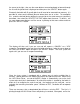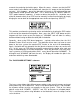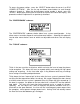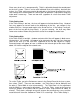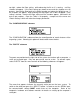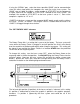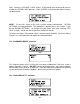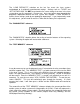Specifications
the cursor to the right, then use the arrow buttons to move backward or forward through
the list until the job desired is displayed and then press the “SELECT” button again.
Eventually the buffer will fill up with jobs that will need to be removed from memory. It is
possible to select each individual job and delete them one at a time. To accomplish
this, make the desired job for deletion the current job in the same manner as previously
described, then select the “DELETE THE FILE” option from the menu. To do this, use
the up or down arrow buttons until the cursor is pointing to that menu choice and then
press the “SELECT” button.
Then
The display will then ask if you are sure and will expect a “CANCEL” or a “YES”
response. To completely clear out the entire buffer all at once, bring the cursor down to
the “BUFFER SPACE” option and press the “SELECT” button. The laser system will
again ask if you are sure so respond accordingly.
Then
Since the laser system is equipped with a unique way of storing multiple jobs in
memory, special provisions are made to distinguish one job from the next. When using
the ULS Printer Driver, an end-of-file(EOF) marker is automatically sent to the laser
system after each job is downloaded. An end-of-file marker is needed by the buffer in
order for it to recognize the end of one job, the beginning of the next job, and to
calculate the remaining free buffer space. Without an EOF, the buffer will not operate
properly.
There are two ways that a downloaded job will have a missing EOF. The first is if
printing through the ULS Printer Driver and printing is canceled, interrupted, or file size
42