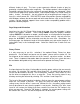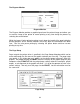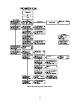Specifications
different shades of gray. The laser system represents different shades of gray by
producing a halftone pattern when engraving. The halftone pattern is based upon the
Resolution setting of the driver the same way grayscale bitmaps are interpreted. Refer
to the chart on page 25 for specific details. Since ClipArt images use a wide variety of
colors, shades, and outlines, the only effective way of engraving these images is to
have this switch turned ON. B/W RASTER mode also provides greater compatibility
with Windows software that do not work well with vector devices such as the ULS laser
system. Call our technical support if there seems to be a compatibility problem with a
particular software program.
Page Setup and Orientation
Input here lets the ULS Printer Driver know what page size and orientation is being
used in the graphics software. These settings MUST match the graphics software
settings EXACTLY otherwise no output, partial output, or misalignment of the graphic
will occur. It is up to the operator to enter in the correct settings. Not only must the
page size be EXACT, but the orientation must be the same also. Remember, the
maximum page size horizontal length of 24 inches(609.6 mm) and vertical length of 12
inches(304.8 mm) in the Landscape mode. Select the “Metric” box if metric units are
desired.
Rotary Fixture
It is only necessary to use this selection if the optional Rotary Fixture has been
purchased. For full details on how to use this option, please refer to section 4.5. Do
not skip over to that section until the rest of this manual, up to that section, has been
read. There is important information about the operation of the laser system that must
be read before being able to fully understand how to operate the Rotary Fixture.
File
A unique feature of the driver is being able to store the power settings that are currently
on screen. By selecting “File” and then “Save Setup File”, all settings will be stored in a
file that can be named as desired. The file extension, however, must remain as .LAS
for the driver to recognize this file as a setup file. These files can be stored in any
directory and may be retrieved by selecting “File” and then “Load Setup File”.
The Laser.ini file can be thought of as being a file that stores the current power settings
when the “OK” button is pressed. This gives the driver the ability to restore these
settings every time the driver is accessed. Without this file, the power settings would
have to be entered in every time the graphic is sent to print. Selecting “File” then “Load
Laser.ini” will restore the settings that were saved the last time the “OK” button in the
driver was pressed. Once the “OK” button is selected, the current power settings will
be stored in the “Laser.ini” file and the original ones will be erased.
31