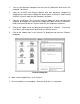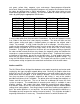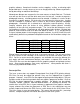Specifications
interpret cut lines as filled objects is dependent on the software used. Usually, any line
thickness .008 inches (.2 mm) or greater will engrave. The only way to determine the
cross over point for line thickness is to experiment with different line widths. Software
programs that do not have outline capabilities will not have the ability to cut.
Image Processing Order
When cutting or engraving a graphic image, the laser system will perform all engraving
first, then proceed to cutting. Engraving will proceed in the exact order of the colors
listed in the driver. For example, all black filled objects will engrave first, then all red
filled objects, then all green filled objects and so on. When all engraved objects have
been completed, the laser system will proceed to cut any outlines present in the
artwork. Unlike engraving, cutting will proceed in the order from which the outlines are
drawn regardless of color. There are several different ways to control the order in which
the outlines are cut. One way is to draw them in the exact order in which they need to
be cut, but this is not always practical. Another way is to select the outline in the
graphics software and “send it to the back”, behind the other objects, to cause the
outline to be cut first. Bringing the outline “to the front” will cause that outline to cut last.
A final way is to cut and paste each outline in the cutting order desired. This effectively
works the same way as the two previous suggestions.
Overlapping Fills
If the artwork created has overlapping filled areas, the driver will automatically filter
these fills to prevent the overlapped area from being engraved twice. This is similar to
color separation in the printing industry. The entire filled area of the object on top will be
engraved and only the visible part of the underlying filled area will be engraved. The
final result is a what-you-see-is-what-you-get output. In this way the color white can be
used as an effective drawing tool. Since the laser system will not engrave the color
white (this is the background color), it can be used to block out the undesired engraving
areas of filled regions and/or bitmaps.
Overlapping Outlines
The ULS Printer Driver does not filter outlines that overlap each other. If placing one
outline one on top of another, both outlines will be cut by the laser system. This is a
useful feature that will allow deeper cutting by passing the laser over a single outline
path twice or more. To take advantage of this feature, duplicate the outline on top of
itself.
Hidden Vector Lines in Artwork
The ULS Printer Driver does not automatically filter out outlines that are overlapped by
engraved objects such as fills. If there are filled objects with some hidden outlines
25