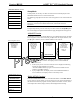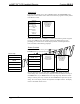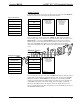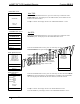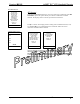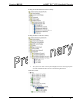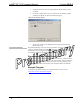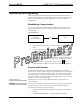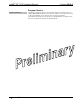User's Manual
Table Of Contents
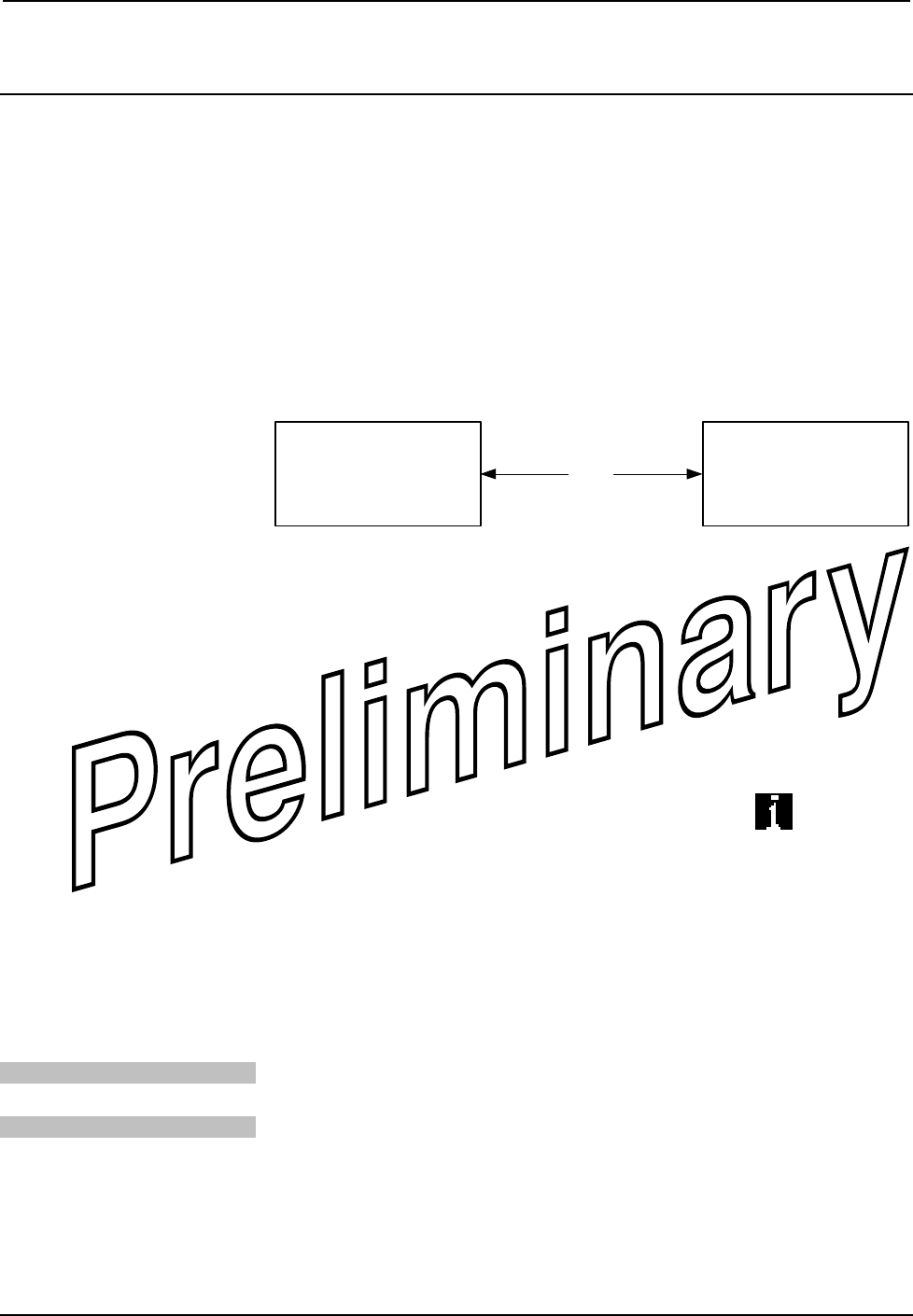
Crestron MLX-2 infiNET EX
™
LCD Handheld Remote
Uploading and Upgrading
Crestron recommends using the latest programming software and that each device
contains the latest firmware to take advantage of the most recently released features.
However, before attempting to upload or upgrade, it is necessary to establish
communication.
Establishing Communication
Use Crestron Toolbox for communicating with the MLX-2; refer to the Crestron
Toolbox help file for details. There is a single method of communication: USB
communication.
USB Communication
USB
PC RUNNING
CRESTRON TOOLBOX
MLX-2
• The computer port on the MLX-2 connects to the PC via the supplied USB
cable.
• Use the Address Book in Crestron Toolbox to create an entry using the
expected communication protocol (USB). When multiple USB devices are
connected, identify the MLX-2 by entering “MLX-2” in the Model textbox,
the unit’s serial number in the Serial textbox or the unit’s hostname in the
Hostname textbox. The hostname can be found in the “System Info”
window in the section marked Ethernet however, communications must be
established in order to see this information in the “System Info” window.
• Display the MLX-2’s “System Info” window (click the
icon);
communications are confirmed when the device information is displayed.
Projects and Firmware
Projects and Firmware files may be distributed from programmers to installers or
from Crestron to dealers. Firmware upgrades are available from the Crestron website
as new features are developed after product releases. One has the option to upload
programs and projects via the programming software or to upload and upgrade via
the Crestron Toolbox. For details on uploading and upgrading, refer to the VT Pro-e
help file or the Crestron Toolbox help file.
VisionTools Pro-e
Upload the VT Pro-e file to the CEN-RFGW-EX gateway using VT Pro-e or
Crestron Toolbox.
Firmware
Check the Crestron website to find the latest firmware. (New users may be required
to register to obtain access to certain areas of the site, including the FTP site.)
Upgrade MLX-2 firmware via Crestron Toolbox.
• Establish communication with the MLX-2 and display the “System Info”
window.
• Select Functions | Firmware… to upgrade the MLX-2 firmware.
Operations & Installation Guide – DOC. 6739 infiNET EX
™
LCD Handheld Remote: MLX-2 • 15