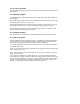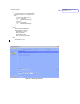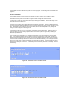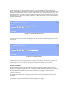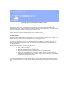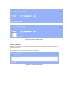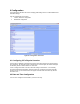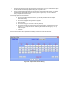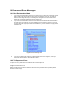User Manual
i. Using the Synchronize Clock with Computer’s Time button. Once you selected this option
the ISY will be automatically updated using the computer’s time.
ii. And by selecting Manually Adjust the Clock button. After selecting this button, you will be
presented with Adjust Date and Time screen (refer to Figure 59). You can make the
entry or adjustment in this screen.
To manually adjust the time and date:
a. Click on the Adjust Date/Time button; you will be presented with the Adjust
Date/Time dialog.
b. Choose the Daylight Saving Mode if it applies.
c. Enter the time
d. Choose the day (you can click on the day buttons)
e. Choose the month and year using the left or right buttons. Selecting left or right
buttons (< or >) steps the month. Selecting the double left and right (<< or >>)
steps the year.
f. Click Ok
The ISY date and time will be updated immediately to reflect the new date and time.
Figure 59 – Adjust Date & Time Dialog