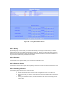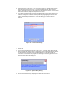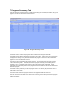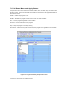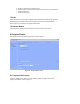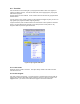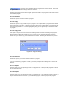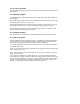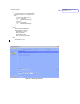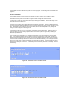User Manual
The enabled check box allows the system to run the program. Unchecking this box disables the
program.
8.1.4.1 Schedule
The schedule button is used to enter time events into the IF section as a condition. When
selected the lower portion of the Add to Programs area changes its selection fields.
A check box for each day of the week and All (for all days) is available. This set the days of the
week the timer event will occur.
There are six pull down menu fields beneath the weekday checkbox. The first 5 fields define the
occurrence and the sixth field defines if the occurrence is based on Time, Sunrise, Sunset or Last
Run. Depending on the selection on the sixth field, the time set field (fields 2 to 5) setting will
change. Refer to Figure 53 and Figure 54.
A schedule can be set to occur at a specific or between the specified times. Selecting Time Is
(refer to Figure 51) is for setting a specific time and From/To (refer to Figure 52) is setting for
between specified times.
The To field can be changed to For, defining the duration of the event based on time the start
time. If you assigned a timer event to start at a time in a specific day of the week, and the For
duration puts the end time to the next day, the ISY will complete the event timer on the next day.
The timer event will always start at the set time of the selected weekday. For example, the start
time (From) was set at 1:00PM on Monday and would last For 23Hrs. In this example the event
will end on Tuesday at 12:00 noon. It will always start on Monday and end on Tuesday. This is a
valid setting.
Figure 51. Schedule Time Is condition fields.
Figure 52. Schedule From/To condition fields.