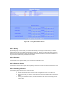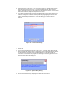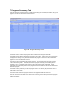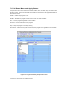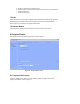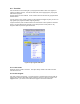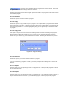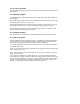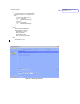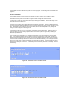User Manual
8.1.1.9 Copy to Clipboard
This option copies the program as a text format and keeps it in the clipboard for pasting to a text
editing program.
8.1.2 Manage Program
The manage program have four select buttons; New Program, New Folder, Undo Changes and
Save Changes.
New program and New folder buttons function the same as the menu option accessed via a right
mouse button press. Refer to 8.1.1.1and 8.1.1.2.
Selecting Undo Changes button cancels the revisions or edits done to the program. It removes
the changes since the last save. This can undo changes to many programs and folders.
Save changes button stores the revisions or edits done to the program. You cannot undo the
revisions after the Save changes button is selected.
8.1.3 Program Content
This area is where the conditions and action definitions selected in Add to Program is placed.
8.1.4 Add To Program
This area facilitates the user in building the program. It simplifies the program building process
by providing the user a preformatted edit space filled in using Schedule, Condition and Action
buttons. It even provides you with a button to add comments in the program.
IF – has the condition that must be met to for the program to run. This condition is the trigger for
the program to take action.
THEN – is the primary action when the condition is met. The program here stays running as long
as the condition is met or True.
ELSE – is the secondary action when the condition is no longer met or False and only after the
primary action was taken.
Your program is not limited to one condition and action. You can have multiple condition and
actions defined in the program. Multiple conditions are created using the And/Or pull down menu
field. Buttons labeled Add And (…) or Add Or (…) will be available only after a second condition
is added. The use of this button allows adding a parenthesis to your program condition. An
example of a program with multiple condition and action is shown below.