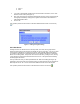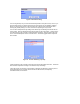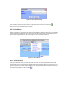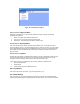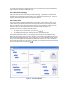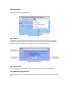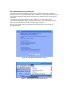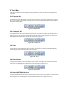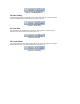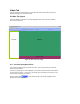User Manual
5 Tool Bar
This section details the functionalities and the operations of each Tool Bar icon available in the
Top Pane.
5.1 Expand All
The Expand All is the first button on the tool bar. Its symbol is a plus sign. Please refer to Figure
22. Once you click on this button all the groups on the Tree View will expand and all the devices
within them will be listed.
Figure 22. Expand All
5.2 Collapse All
The Collapse All is the second button on the tool bar. Its symbol is a minus sign. Please refer to
Figure 23. Once you click on this button all the devices in each of the groups on the Tree View
will collapse and minimize and you will only see the group names.
Figure 23. Collapse All
5.3 Sort
The Sort button is the third button on the tool bar, see Figure 24. Pressing it will alphabetically
sort all the groups and devices listed in the Tree View.
Figure 24. Sort
5.4 New Scene
The New Scene button is the fourth button on the tool bar, see Figure 25. It performs the same
function as Link Management->New Scene menu option (see section 5.2.5).
Figure 25. New Scene
5.5 New INSTEON Device
The New INSTEON Device button is the fifth button on the tool bar, see Figure 26. It performs the
same function as Link Management->New INSTEON Device menu option (see 4.2.4).