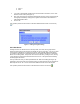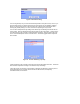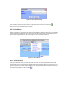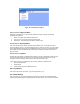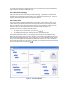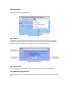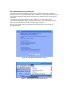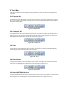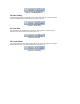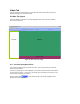User Manual
Figure 16. Chart Window and Menu
4.3.1.1 Trend - Categories Menu
Categories menu allows you to choose which attribute is charted. Currently, the following
categories are supported:
i. Status – the status of the device charted in time
ii. On Level - the On Level of the device charted in time
iii. Ramp Rate – the Ramp Rate of the device charted in time
4.3.1.2 Trend – By Group Menu
This menu will display each device and each group available in ISY. You would first have to
choose a Category (see 4.3.1.1) before choosing a group or device in the menu. You can go back
to the Categories Menu and choose each available option for the device or group selected in the
Group Menu and the chart displayed will contain only the information specific to that device or
group of devices.
4.3.1.3 Trend - Log Menu
Selecting this menu brings up a Windows Excel window. You will be requested to allow macros to
run. You must select OK for the macro to run and to have access to the log file. The log file
contains the date and category intersections for all the devices linked to ISY.
If your log file is empty you probably don’t have macros enabled. To enable macros:
i. Click on the Tools menu
ii. Select Macros
iii. Select Security and choose Medium for level
4.3.2 Log (Excel)
This menu is the same as the Trend – Log menu option (see 4.3.1.3)
4.3.3 Reset History
This menu allows you to reset the information captured in the log file. The information already
captured will be deleted and the log will restart from this point of time. Once you select this option