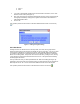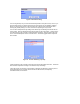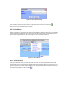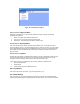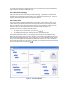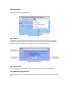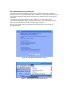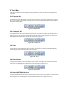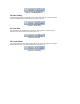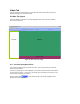User Manual
a. A B C or
b. A.B.C
ii. If you wish to automatically add all the other devices linked to this device, click on “Add
Devices Found in Links” (see Figure 11).
iii. Note: This option does not generate the links between devices nor does it regenerate the
scene/group memberships. It simply finds, registers or links devices found with ISY to
make administration easier.
iv. Click on “Ok"
This operation performs the same action as the New INSTEON Device button on the tool bar (
).
Figure 11 Linking In Progress Dialog
4.2.5 New Scene
Creating Scenes in ISY allows the user to set ramp rates, set on level, link or group devices
without physically going to each device(s) to manually set, link or group them. Let’s say you want
to link a device in a bedroom to a device in the kitchen. When manually linking these devices,
you will have to physically go to the bedroom device set it to linking mode then go to the kitchen
device set it to linking mode. This process can be done via the ISY by creating a scene, naming
it, then placing the bedroom and kitchen devices into the scene. The system will automatically
link and program the devices.
Once you select this menu you will be presented with the “New Scene” dialog (see Figure 12)
requesting a name for the new Scene. Enter the name you prefer (the name can be changed at a
later time) and click on “Ok”. The new scene will be added to the tree view on the left pane.
This operation performs the same action as the New Scene button on the tool bar (
).