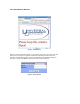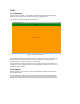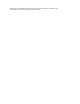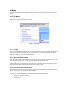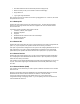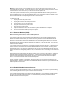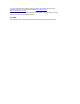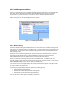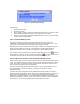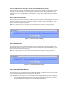User Manual
4.2.1.3 Add Devices Found in Links and Keep Existing Links
This option is the same as “Add Devices Found in Links” except it does not overwrite the device
settings, manual or otherwise. It will bring all the links found in each discovered device, try to
make scenes out of the relationships, and maintain a copy of all the settings the device already
contains.
4.2.2 Link a ControLinc
Choose this menu to link a ControlLinc. When the “Link a ControLinc” dialog appears, press and
hold the “Channel 1” button for 10 seconds or until the ControLinc’s light starts flashing. Then
click on the “Ok” button (see Figure 9).
Note: You cannot discover or find other devices linked to the ControLinc using this option.
Figure 9. Link a ControLinc Dialog
4.2.3 RemoteLinc
Choose this menu to link a RemoteLinc. When the “Link a RemoteLinc” dialog appears, press
and hold the “Button 1” button for 10 seconds or till the RemoteLinc’s light starts flashing. Then
click on the “Ok” button (see Figure 10).
Note: You cannot discover or find other devices linked to the ControLinc using this option.
Figure 10. Link a RemoteLinc dialog.
4.2.4 New INSTEON Device
Choose this menu if you already know the INSTEON address of a device and if you do not wish
to use the regular linking method of pressing the “Set” button.
After selecting this menu option, the “New Insteon Device” dialog appears as shown in Figure 11:
i. Enter the INSTEON address of the device using the following format where A, B, and C
are the address parts as depicted on the INSTEON device itself