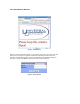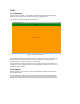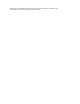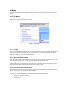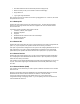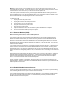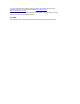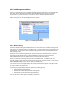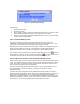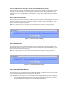User Manual
Figure 8. Linking In Progress Dialog
To link devices:
i. Choose this menu option
ii. Select the link option.
iii. When “Linking In Progress” (see Figure 8) dialog appears, press the “Set” button on each
new INSTEON device (light, switch etc.) for as many devices as you desire.
iv. When you are done linking all the desired INSTEON devices, click on the “Cancel” button
on the “Linking in Progress” dialog.
4.2.1.1 Overwrite Existing Links
This option programs the devices with the linking information that is stored in the ISY’s
configuration. The linking information used is from the scenes or groups created in ISY. It will
remove, clear, and overwrite any previous manual linking, grouping or setting.
Depending on the number of devices linked and the type of devices, ISY’s reprogramming of the
devices may take roughly 10 seconds to 1 minute per device. Please be patient while ISY
reprograms the devices and do not perform any operations on your INSTEON devices.
This operation performs the same action as the Start Linking button on the tool bar (
). When a
linking session is in progress, the icon for this button changes to (
). The new device(s) should
automatically show up on the ISY GUI when they are linked as described in 4.2.1.
4.2.1.2 Add Devices Found in Links and Remove Existing Links
Check this option when you’d like to find all the devices linked to a particular device being linked
to ISY. This operation searches (crawls) the network to find all other INSTEON devices of which
a path can be found. This operation is mostly useful for devices which are out of reach or if one
does not wish to keep linking each device individually.
This option does not regenerate the links between devices nor does it regenerate the scene or
group memberships. It simply finds, register, or link devices found with ISY to make
administration easier.
If a device was previously linked with the ISY and later was manually set with a new scene or
linked to other new device address, the ISY will not contain these manual settings. Re-linking the
device with this option activates the ISY to compare the device database with its database
searching for a new device address. If a new device address is found, the ISY will save the new
address into its database. It will then remove, overwrite or clear the device with the configuration
found within ISY. This means that whatever was manually entered is now lost.