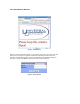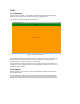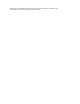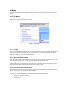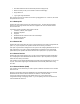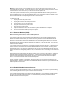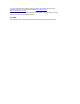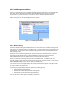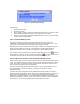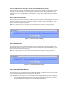User Manual
4.2 Link Management Menu
Just as you manually link a pair or multiple INSTEON devices to allow them to communicate with
each other, the ISY needs to be linked with all the INSTEON devices it needs to manage or
communicate. This menu allows you to link the ISY to all or selected INSTEON devices.
Please see Figure 7 for all Link Management menu options.
Figure 7. Link Management Menu
4.2.1 Start Linking
The basic method of linking an INSTEON device is to set a device as a controller in linking mode
then going to the responder and set it to linking mode. The same method is true in linking the ISY
to the devices. You set the ISY (the controller) to linking mode then go each responder and set
those to linking mode.
Select this menu to start linking all devices, except the ControLinc and RemoteLinc, to the ISY.
The linking process allows the ISY to build a database of devices in the network and the
relationships between each or multiple devices, and to program these devices.
When you set the ISY in linking mode, this sets it to multilink mode. In multilink mode, the
controller is able to read or link with one device set in link mode, one after another. So as long as
Link in Progress dialog is open, the ISY will be in multilink mode.
If you do not see Link In Progress dialog, then check trouble shooting section: If RX light is solid
on, PLM or cable to the PLM is bad
The Linking in Progress dialog has three options in the linking process;
• Overwrite existing links (default)
• Add devices found in links (Removes existing links)
• Add devices found in links and keep existing links.
You can use either of these options in adding a new device.