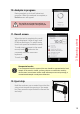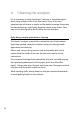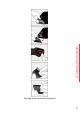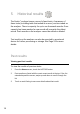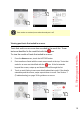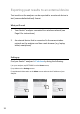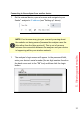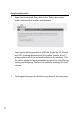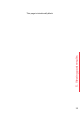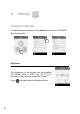User's Guide
22
Exporting the results
2. Select the Results tab, then click on the “Export test results…”
button and specify a location and filename.
Your results will be exported as a ZIP file. Inside the ZIP file will
be a CSV (comma-delimited text) file (called “results_all.csv”)
which contains all of the historical results on the analyzer. This
file can be opened in any spreadsheet program for easy filtering,
sorting and analyzing. The first row contains headings for each
column.
3. Click logout when you are finished to go back to the login page.