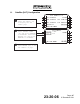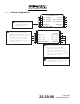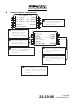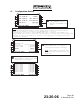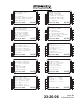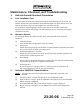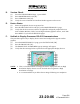User's Manual
UL-801 Installation Manual
Page 502
23-20-06 15 December 2011
D. Version Check
(1) From the UNILINK MENU Page 1, press NEXT.
(2) Press MAINTENANCE LSK [4L].
(3) Press VERSIONS LSK [3L].
(4) Verify the correct UniLink SCN and Part Number appears on the screen.
E. Device Status
(1) Ensure all peripheral devices are powered on.
(2) Press the DEVICE STATUS LSK [1L] on the MAINTENANCE 1/3 page.
(3) Verify that the device status is OK for all applicable configured peripheral devices
such as FMSs, MCDUs, CDUs, low and high resolution graphics devices, and CVRs.
Press NEXT to cycle thru the DEVICES pages.
F. UniLink to Display Processor RS-422 Communications
This procedure applies only to display devices wired and configured to support weather
graphics.
(1) From the MAINTENANCE 1/3 page, press the TESTS LSK [2R].
(2) Press the IMAGE LSK [2L].
(3) The IMAGE TEST IN PROGRESS pop-up message will appear.
(4) Verify that the test image below is presented on all appropriate display devices.
NOTE:
• This is a Low Resolution test image and will be displayed as such on High
Resolution display devices as well. UniLink does not generate a High
Resolution test image.
• It is recommended that you delete the test image following test completion.