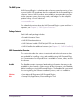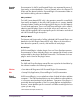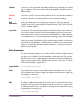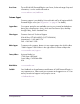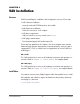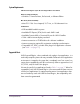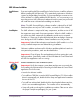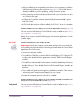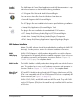Instruction Manual
Table Of Contents
- UAD System Manual
- Table Of Contents
- Introduction
- UAD Installation
- UAD System Overview
- My.uaudio.com
- Using Multiple UAD Devices
- UAD Meter & Control Panel
- Using UAD Powered Plug-Ins
- Tempo Sync
- UAD Delay Compensation
- UAD-2 SOLO/Laptop
- UAD-2 Satellite
- History
- Index
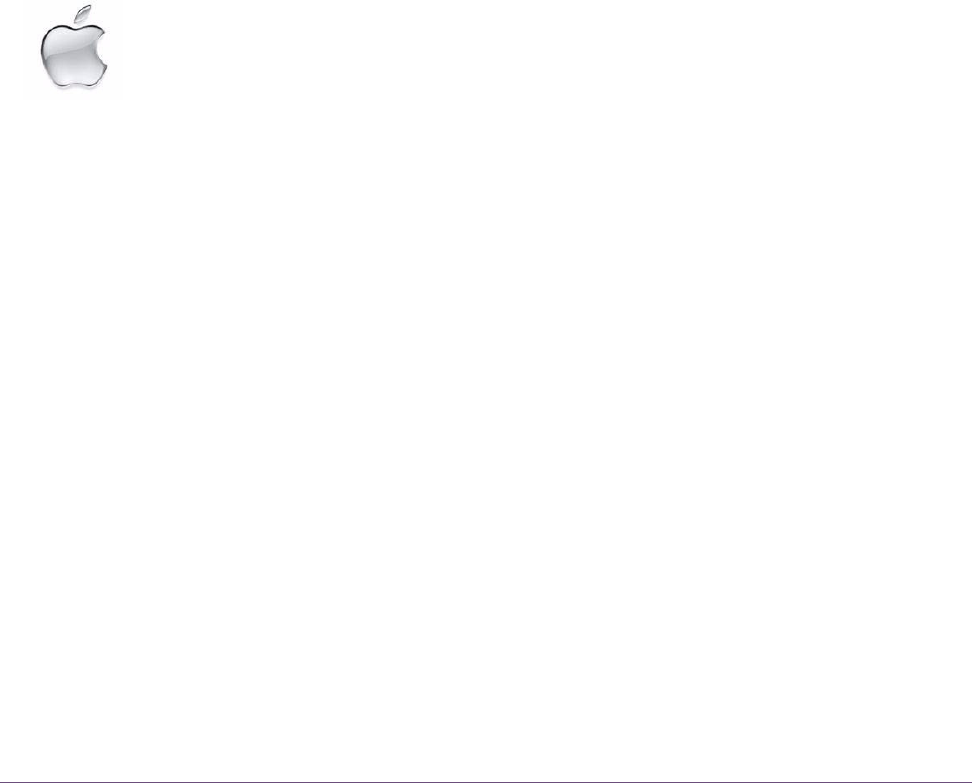
UAD System Manual - 19 - Chapter 2: UAD Installation
3. When installation has completed, power down your computer to install the
UAD devices(s) following the instructions on page 20. If the UAD device is
already installed or you are updating, simply restart the system.
4. After restarting, the New Hardware Wizard will try to locate the new driv-
ers. Follow these steps:
• a) Select the “Install the software automatically (Recommended)” option,
and click “Next.”
• b) The UAD device driver will be installed, click “Finish” when it is complete.
Software installation is now complete. Proceed to the Authorization section (page 22).
You can use the UAD Meter & Control Panel to verify installation (see “Verify-
ing Installation” on page 26.)
Note: If you want to install the UAD plug-ins into another application, run the
installer again.
Mac Install Software Installation Procedure for Mac Systems
Important: Verify the computer system date and time are set correctly be-
fore installing the software and/or launching the UAD Meter & Control Panel
application for the first time.
1. Launch the software installer.
• To install from CD-ROM, insert the UAD Powered Plug-Ins CD. Open the CD
window, then double-click the application named “UAD Powered Plug-Ins
Installer.”
• To install from a download, first decompress the downloaded zip archive by
double-clicking it. Then double-click the UAD Powered Plug-Ins Installer ap-
plication.
2. The installer will guide you through the installation procedure. Take care to
select the proper component package(s) for your system.
3. Restart the computer after the software is installed.
Software installation is now complete. Proceed to hardware installation or if that is done
already, proceed to the Authorization section (page 22).
Verify Install You can use the UAD Meter & Control Panel to verify installation (see “Verify-
ing Installation” on page 26.)