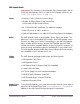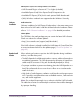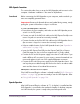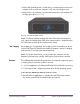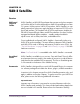Instruction Manual
UAD Powered Plug-Ins Manual - 122 - Chapter 10: UAD ExpressCard Products
UAD–Xpander requires the following hardware and software:
• UAD Powered Plug-ins software v4.7.1 or higher (included)
• Available ExpressCard/34 or ExpressCard/54 expansion slot
• Available PCI Express (PCIe) slot for each optional UAD–Xtenda card
• (Win) Windows notebooks are supported under Windows Vista only
Software
Installation
Install Software First
Software installation for UAD ExpressCard products is the exact same proce-
dure as those for UAD cards. Install the software before the hardware. Please
refer to “UAD Software Installation” on page 28 for detailed procedures.
Software Updates
The CD-ROM in the retail package may not contain the latest UAD software.
Check our website for software updates:
• http://www.uaudio.com/support/uad/downloads/
If the UAD software is already installed, the UAD Meter & Control Panel has
a convenient button that links to the updates page (“Check for Updates” on
page 65).
Xpander Install
Location
When selecting a location to position the UAD–Xpander during installation
and use, consider these points:
• The UAD–Xpander should be positioned on a secure, stable surface and not
moved during operation. This will help prevent the disruption of signals from
cables and/or connectors if they are accidentally bumped (or worse).
• For proper ventilation to prevent overheating, place the UAD–Xpander on a
hard, flat sur
face and do not cover the unit. Allow air to circulate under-
neath the chassis.
• High levels of radio-frequency radiation could interfere with proper opera-
tion. If possible, avoid placement near unshielded monitors, radio transmit-
ters, and similar equipment.
Note: Do not bend sharp angles into or otherwise kink the UAD link cable.
The cable has a ferrite core and multiple conductors that could be damaged
by improper handling.