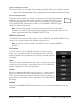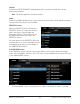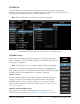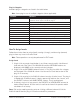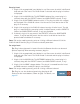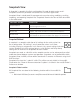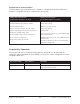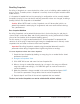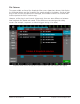User Manual
UAD‑2 Live Rack Manual Chapter 4: Live Rack Application 99
Recalling Snapshots
Recalling a Snapshot can cause destructive actions such as building and/or reordering of
plug‑in chains. Therefore, when a Snapshot is recalled, channels may be muted to avoid
audio artifacts.
If a Snapshot is loaded that has the same plug‑in configuration as the currently loaded
Snapshot, the plug‑ins are not rebuilt and only parameter values are changed, enabling a
(mostly) artifact‑free Snapshot recall workflow.
Caution: When SAFE mode is active, Snapshots can still be recalled, which can
potentially overwrite current plug-in assignments and cause audio artifacts during
live a performance.
Base Snapshot Workflow
Recalling Snapshots can be potentially destructive in that entire plug‑ins and plug‑in
channel strips can be torn down and re‑built, potentially causing audio artifacts and/or
silence for the duration of the Snapshot loading process.
For this reason, it is highly recommended that a “Base Snapshot” be prepared that
contains all of the plug‑ins required to get through a show/performance and only create
snapshots that are saved as variants of the base snapshot.
Important: Recalling Snapshots created using the method below will result in
parameter values being changed without significant glitches or muting.
To create Snapshots variants from a base Snapshot:
1. Create the base Snapshot by loading as many plug‑ins as needed for the show/
performance/session.
2. Navigate to Snapshots View.
3. Click SAVE AS to save and name the base Snapshot file.
4. When a change is needed (for example, for a change in the song or a different
song that needs new settings), click SAVE AS again to create and name the
variant Snapshot.
5. Make the parameter changes needed in the variant Snapshot and press SAVE.
This locks the parameter change deltas into the variant Snapshot file.
6. Repeat steps 4 and 5 for all the variant snapshots that are needed.
The base and variant Snapshots can now be switched with minimal artifacts.