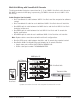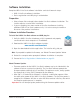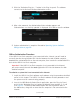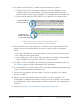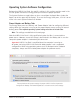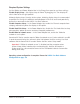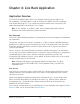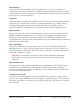User Manual
UAD‑2 Live Rack Manual Chapter 3: System Setup 32
Software Installation
Complete UAD‑2 Live Rack software installation consists of two main steps:
• UAD‑2 Live Rack software installation
• Device registration and UAD plug‑in authorization
Preparation
• Close all open files and applications before Live Rack software installation. The
installer requires a restart after installation.
• If you are updating to a newer version of Live Rack software or installing
additional UAD‑2 Live Rack hardware units, it is not necessary to remove or
disconnect the previous installations.
Software Installation Procedure
To install the UAD-2 Live Rack software and UAD plug-ins:
1. Verify the UAD‑2 Live Rack hardware unit(s) is powered and properly
connected to the host computer via Thunderbolt.
2. Download the UAD‑2 Live Rack software installer:
www.uaudio.com/downloads
3. Open the downloaded installer application. The installer will guide you.
Note: If prompted to update the firmware, see "About Firmware Updates" below.
4. Restart the computer when prompted. Software installation is complete.
5. Proceed to Device Registration & Authorization on page 33.
About Firmware Updates
• Firmware updates for the UAD‑2 Live Rack hardware may be included within the
software to enhance system functionality. The Live Rack software prompts for
firmware updates automatically (if available). For optimum results, always update
the firmware by clicking "OK" if prompted by the software.
• After "OK" is clicked and the firmware is installed, a notification appears. After
the notification, power off the UAD‑2 Live Rack hardware. The first time power is
reapplied, the hardware will take an extra 20–30 seconds to initialize, after which
the firmware update process is complete.
Important: Do not interrupt system power during the firmware update routine.