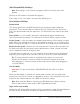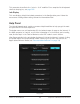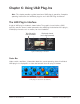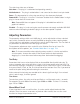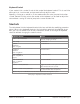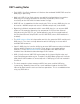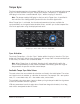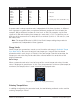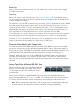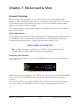User Manual
UAD‑2 Live Rack Manual Chapter 6: Using UAD Plug‑Ins 135
Keyboard Control
If you control‑click a control it selects that control for keyboard control. This is useful for
when you’re in circular mode, and you want to finely adjust a value.
Normally, clicking on a control in circular mode makes the value jump to the location
clicked. Control+clicking selects the control so the keyboard can be used to adjust the
value without causing its value to jump to the cursor location first.
Shortcuts
The table below lists the keyboard shortcuts that are available for modifying parameter
values. When using keyboard shortcuts, the last edited control will be modified (or, on
Mac, you can use control‑click to select a different control as the target for keyboard
shortcuts without changing the control’s value).
Keyboard Action Result
Control + Click Parameter Select parameter for keyboard control
(without changing its value)
Shift + Drag Fine Control
UpArrow
RightArrow
Shift + PageUp
Increment Fine
DownArrow
LeftArrow
Shift + PageDown
Decrement Fine
Shift + UpArrow
Shift + RightArrow
PageUp
Increment Coarse
Shift + DownArrow
Shift + LeftArrow
PageDown
Decrement Coarse
Modifier* + Click parameter Toggle initial editor setting (the value when the
editor window was last opened)
Modifier* + Shift + Click parameter Revert to initial editor setting (the value when
the editor window was last opened)
*Modifier key set in UAD Meter & Control Panel application’s Configuration panel
UAD plug-in keyboard control shortcuts