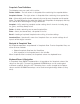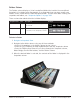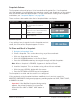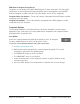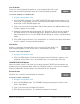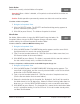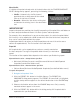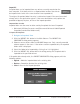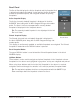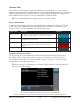User Manual
UAD‑2 Live Rack Manual Chapter 4: Live Rack Application 103
Snapshots Column
The Snapshots column displays a list of user‑defined Snapshot files. If no Snapshots
exist (for example, if no Snapshots have ever been saved), new Snapshots can be created
with the NEW or SAVE AS option buttons. To learn more about creating new snapshots
and folders, see “Snapshots Options” on page 104.
There are three color‑coded states that a Snapshot folder can display:
Snapshot State Color Description Example
Idle Snapshot Black The Snapshot is present in the
file system but not loaded or
primed.
Primed Snapshot Gray The Snapshot is primed (selected) and
next in the cue to be recalled if the
RECALL button is engaged.
Current Snapshot Blue The selected Snapshot is the currently
loaded Snapshot.
Modified Snapshot
If any settings have changed since the Snapshot was last
saved, the name of the Snapshot appears in italics.
To Prime and Recall a Snapshot:
1. Navigate to Snapshots View.
2. Prime a Snapshot. This can be done using any of these methods:
• Click any Snapshot with the mouse
• Click the UP/DOWN buttons in the Recall Panel
• Press the UP/DOWN arrow keys to navigate through available Snapshots
Note: When a Snapshot is PRIMED, it appears in the Recall Panel.
3. Load the Snapshot. This can be done using either of these methods:
• Click the green RECALL button with the mouse
• Press the RETURN or ENTER key on the keyboard
The Snapshot is recalled and the session is re‑configured.
If the previously‑active Snapshot had been modified since it was last saved, the
MODIFIED SNAPSHOT dialog overlay appears, providing options to SAVE, DON’T SAVE,
or CANCEL the load.
Important: If the Modified Snapshot dialog overlay
appears, the primed Snapshot is not recalled
unless/until the SAVE or DON’T SAVE button is
clicked.