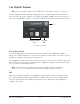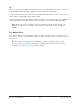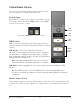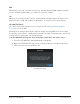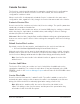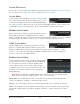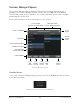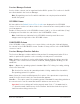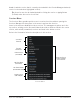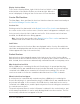User's Manual
Table Of Contents
- A Letter from Bill Putnam Jr.
- Introducing Apollo Solo USB
- Getting Started
- Hardware Controls & Connectors
- Apollo Solo USB System Overview
- Working With Apollo Solo USB
- Essential Apollo Solo USB Concepts
- Setting the DAW to use Apollo Solo USB I/O
- Accessing Apollo Solo USB’s I/O in the DAW
- Input Monitoring with the DAW
- Using Console with the DAW
- UAD Plug-Ins: Console versus DAW
- Virtual I/O
- Using Apollo Solo USB for System Sound I/O
- Using Apollo Solo USB Without Audio Software
- Console Overview
- What is Console?
- Console Functions
- Global Functions
- When To Use Console
- Interactions Between Console and Apollo Solo USB
- Accessing Console
- Console Layout
- Global Window Elements
- Meter Bridge Overview
- Info Bar Overview
- Current Bank Overview
- View Column Overview
- Monitor Column Overview
- Channel Strips Overview
- Console Plug-In Inserts Overview
- Insert Effects Overview
- Popover Windows
- HP Cue Overview
- Sends Overview
- Console Sessions Overview
- Console Settings Overview
- Multiple Undo/Redo
- Keyboard Focus & Control
- Adjusting Console Controls
- Controls Shortcuts
- Keyboard Shortcuts
- Console Reference
- Console Plug-In Inserts
- Insert Types
- Inserts Signal Flow
- Inserting UAD Plug-Ins
- Removing UAD Plug-Ins
- Editing UAD Plug-Ins
- Insert Assign Popover
- Inserts Display
- Insert State Indicators
- Insert Hover Options
- Insert Options Menu
- Channel Insert Effects
- Plug-In Editor Window
- Channel Strips
- Presets Manager
- Presets Manager Popover
- Save Preset Popover
- Console Settings
- Unison
- Console Recall Plug-In
- UAD Meter & Control Panel
- Using UAD Plug-Ins
- Tempo Sync
- UA Account & Store
- Latency & Apollo Solo USB
- Device Drivers
- Troubleshooting
- Glossary
- Specifications
- Hardware Block Diagram
- Universal Audio History
- Notices
- Technical Support
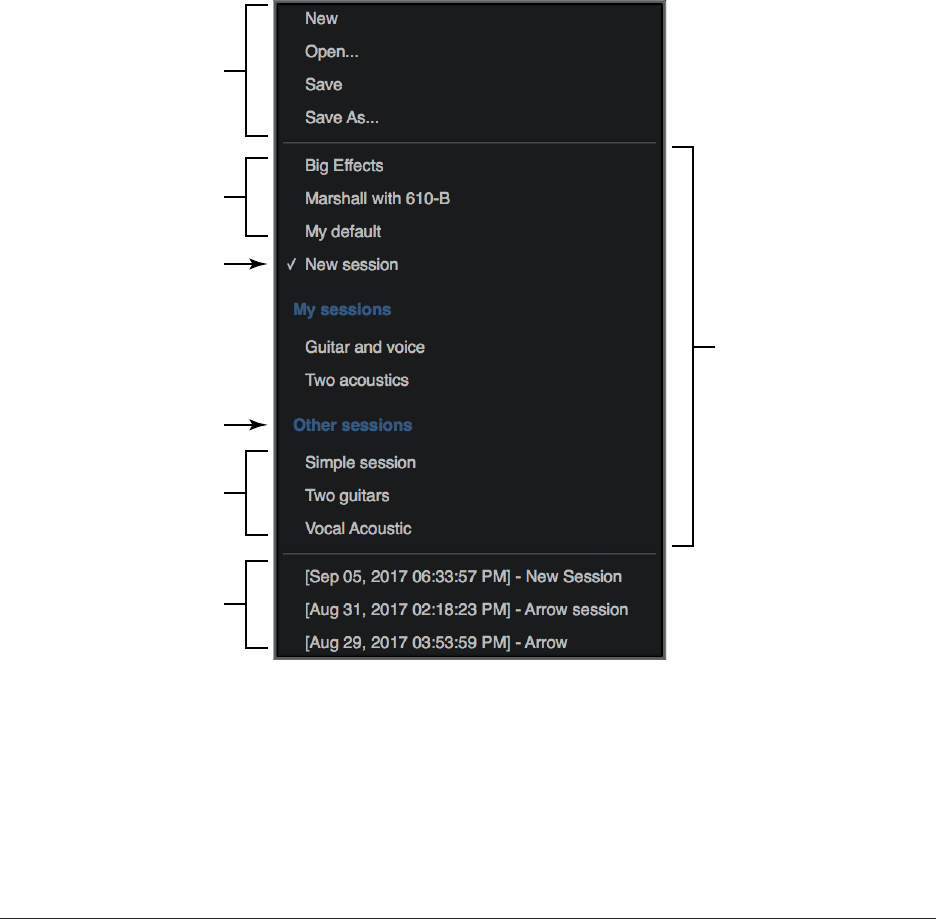
Apollo Solo USB Manual Console Reference 129
Load – Loads the session that is currently selected within the Presets Manager window (a
session is selected when highlighted in blue).
Tip: A session can also be loaded by double-clicking the session or typing Return
(or Enter) when the session is selected.
Sessions Menu
The Sessions Menu provides quick access to sessions functions without opening the
Sessions Manager. Click any item in the menu to perform the function.
Items in the menu are divided into three sections. File management options are in the
top section, existing session files and folders that reside on disk are listed in the center
section, and cached (overwritten) sessions are listed in the bottom section.
Refer to the illustration below for descriptions in this section.
Sessions Menu
Top-Level
Session Files
All Session Files &
Folders in Default
Session Location
Current Session
(check mark)
Sub-Folder Name
(blue names)
Sub-Folder Contents
(beneath blue names)
Cached Sessions
(time stamped)
Session File
Functions