User Manual
Table Of Contents
- UAD Powered Plug-Ins
- Introduction
- UAD Installation
- Overview
- QuickStart DVD
- System Requirements
- Supported Hosts
- Latest Information & Software Updates
- UAD Software Installation
- Install Software First
- UAD Hardware Installation
- Authorization
- Authorize Plug-Ins Procedure
- Load Authorization File
- Offline Authorization
- Using Unlicensed Plug-Ins
- Verifying Installation
- Learn More
- Software Removal
- UAD System Overview
- My.uaudio.com
- Using Multiple UAD Cards
- UAD Meter & Control Panel
- Overview
- Launching the UAD Meter & Control Panel Application
- Using the UAD Meter
- UAD Meter Elements
- UAD Control Panel
- System Information Panel
- Plug-Ins Panel
- Configuration Panel
- Help & Support Panel
- Using UAD Powered Plug-Ins
- Tempo Sync
- UAD Delay Compensation
- UAD-Xpander & UAD-Xtenda
- LA-2A and 1176LN
- LA-3A Compressor
- Fairchild 670
- Precision Multiband
- Precision Limiter
- Precision Buss Compressor
- Neve 33609 Compressor
- VCA VU
- Neve 88RS Channel Strip
- CS-1 Channel Strip
- Precision Equalizer
- Cambridge EQ
- Pultec and Pultec-Pro
- Neve 1073 Equalizer
- Neve 1081 Equalizer
- Helios Type 69 Equalizer
- Roland CE-1
- Roland Dimension D
- Roland RE-201
- RealVerb Pro
- DreamVerb
- Plate 140
- Precision Maximizer
- Precision De-Esser
- Precision Enhancer kHz
- SPL Transient Designer
- Nigel
- Introducing Nigel
- Preflex Plug-in
- Preflex Modules
- Gate/Comp Module
- Amp Module
- Amp Controls
- Cabinet Module
- Phasor Module
- Mod Filter Module
- TremModEcho plug-in
- Trem/Fade Module
- Mod Delay Module
- Echo Module
- Moog Multimode Filter
- History
- Index
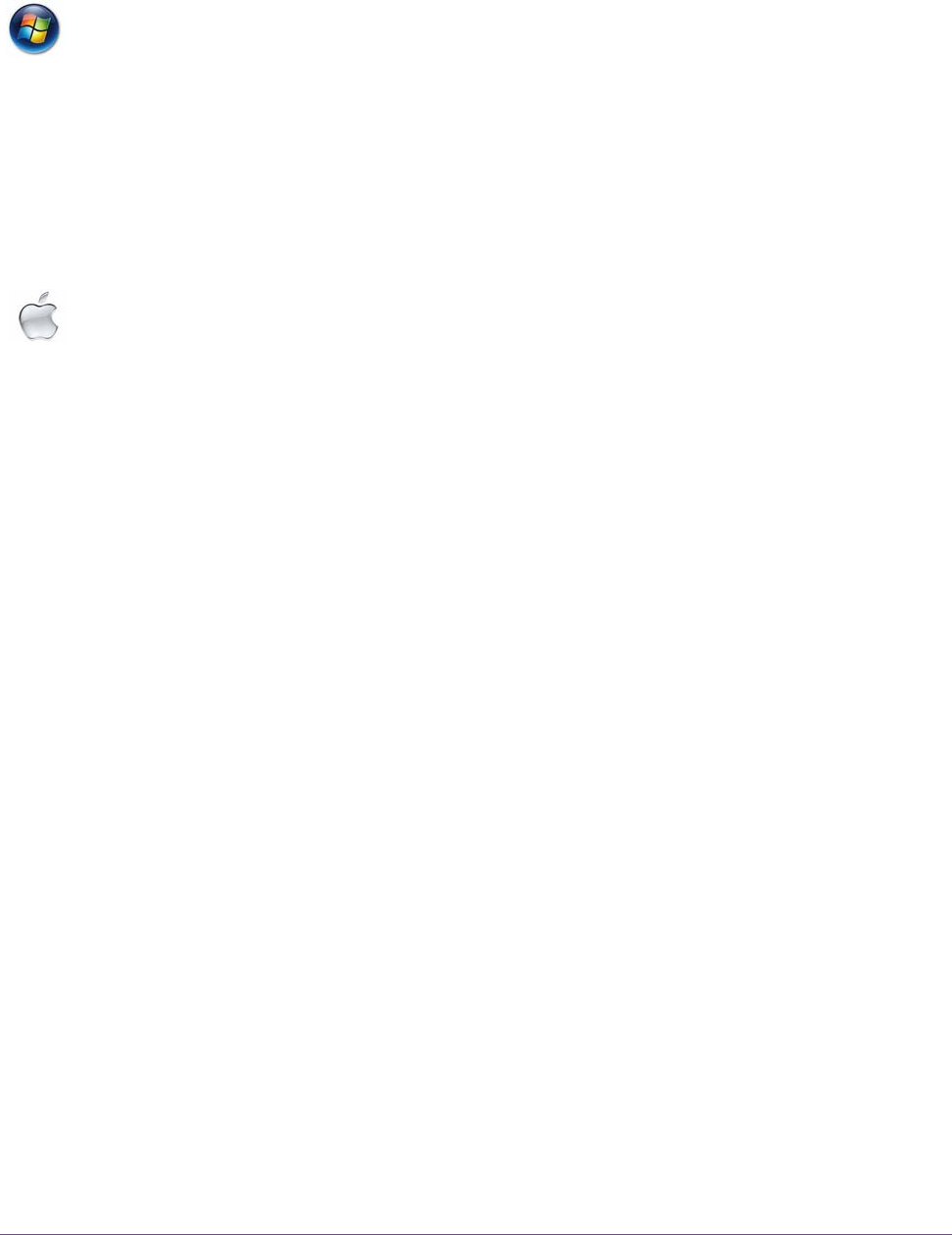
UAD Powered Plug-Ins Manual - 55 - Chapter 6: UAD Meter & Control Panel
Launching the UAD Meter & Control Panel Application
Windows To launch the UAD Meter in Windows:
1. Double-click the UAD Meter & Control Panel shortcut that was placed on
the Desktop during installation. OR,
2. Access the application from the Start Menu at Programs/UAD Powered
Plug-Ins/UAD Meter & Control Panel. OR,
3. Double-click the executable file on the hard drive located at C:Program
Files/Universal Audio/Powered Plug-Ins/UADPerfMon.exe.
Macintosh To launch the UAD Meter in Mac OS X:
1. Single-click the UAD Meter & Control Panel alias that was optionally
placed in the Dock during installation. OR,
2. Double-click the UAD Meter & Control Panel application that was installed
to Applications/Powered Plug-Ins Tools during installation.
Using the UAD Meter
The UAD Meter & Control Panel can be launched or quit at any time. It does
not need to be open or active to use UAD Powered Plug-Ins. It is completely
independent and does not require a host application. You can move the UAD
Meter to a convenient location on your screen by dragging its window title
bar.
Always On Top The UAD Meter window can be set to normal or “Always on top” (floating)
view mode. In normal mode, the window can be covered by windows of the
foreground application. When in ‘Always on top’ mode, the Meter window
always “floats” on top of other windows, even when other applications are in
the foreground, so you can always see the meter and access the disable but-
tons (page 56). This setting is saved when the meter is quit.
To enable Always on top mode, click the control panel menu in the Meter win-
dow title bar (Figure 8 on page 58) and select “Always on top.” The mode is
active when a checkbox appears next to the item in the menu.
Note: If “No Cards Found” appears in the UAD Meter window instead of the
expected buttons and gauges, then the UAD drivers are not communicating
with the UAD hardware. If this occurs, double-check hardware and software
installations and/or contact customer support.










