User Manual
Table Of Contents
- UAD Powered Plug-Ins
- Introduction
- UAD Installation
- Overview
- QuickStart DVD
- System Requirements
- Supported Hosts
- Latest Information & Software Updates
- UAD Software Installation
- Install Software First
- UAD Hardware Installation
- Authorization
- Authorize Plug-Ins Procedure
- Load Authorization File
- Offline Authorization
- Using Unlicensed Plug-Ins
- Verifying Installation
- Learn More
- Software Removal
- UAD System Overview
- My.uaudio.com
- Using Multiple UAD Cards
- UAD Meter & Control Panel
- Overview
- Launching the UAD Meter & Control Panel Application
- Using the UAD Meter
- UAD Meter Elements
- UAD Control Panel
- System Information Panel
- Plug-Ins Panel
- Configuration Panel
- Help & Support Panel
- Using UAD Powered Plug-Ins
- Tempo Sync
- UAD Delay Compensation
- UAD-Xpander & UAD-Xtenda
- LA-2A and 1176LN
- LA-3A Compressor
- Fairchild 670
- Precision Multiband
- Precision Limiter
- Precision Buss Compressor
- Neve 33609 Compressor
- VCA VU
- Neve 88RS Channel Strip
- CS-1 Channel Strip
- Precision Equalizer
- Cambridge EQ
- Pultec and Pultec-Pro
- Neve 1073 Equalizer
- Neve 1081 Equalizer
- Helios Type 69 Equalizer
- Roland CE-1
- Roland Dimension D
- Roland RE-201
- RealVerb Pro
- DreamVerb
- Plate 140
- Precision Maximizer
- Precision De-Esser
- Precision Enhancer kHz
- SPL Transient Designer
- Nigel
- Introducing Nigel
- Preflex Plug-in
- Preflex Modules
- Gate/Comp Module
- Amp Module
- Amp Controls
- Cabinet Module
- Phasor Module
- Mod Filter Module
- TremModEcho plug-in
- Trem/Fade Module
- Mod Delay Module
- Echo Module
- Moog Multimode Filter
- History
- Index
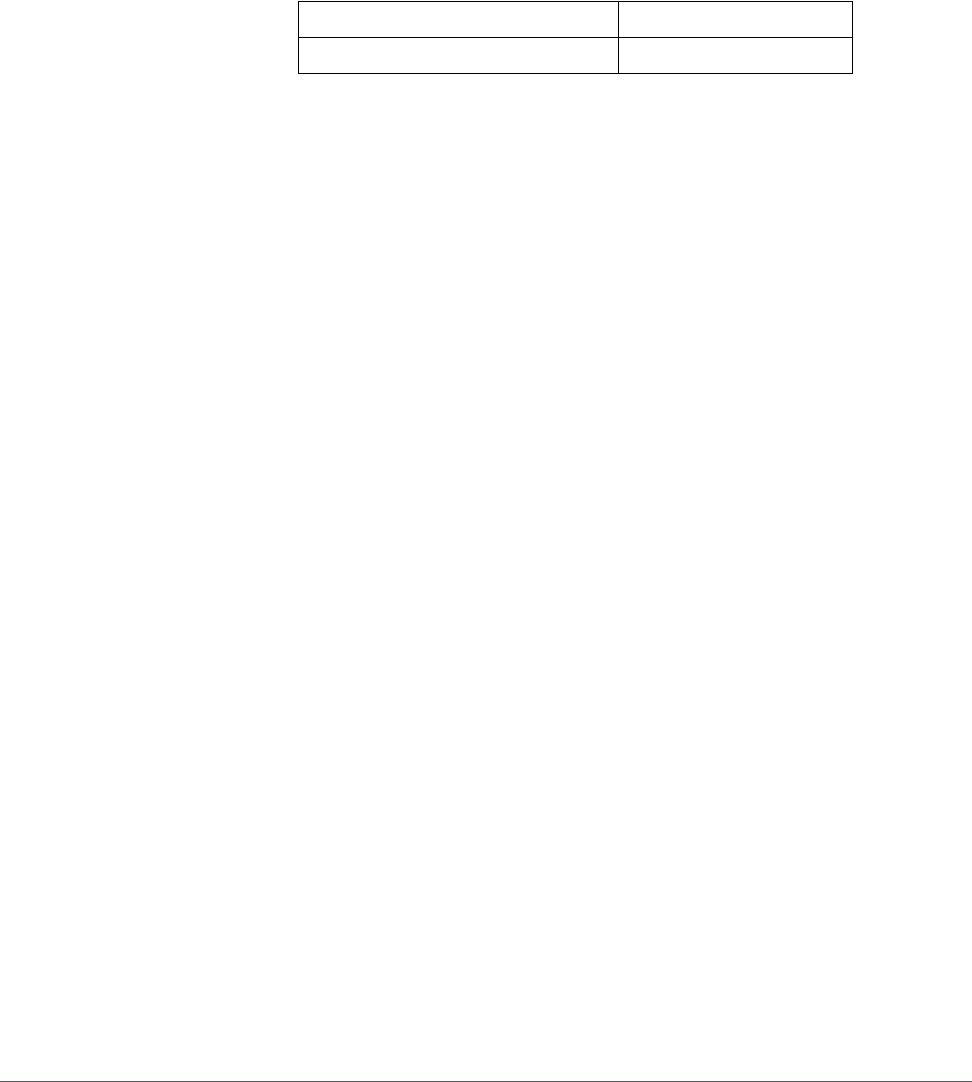
UAD Powered Plug-Ins Manual - 281 - Chapter 31: DreamVerb
Space In some sense, Shape determines the spatial characteristics of the reverbera-
tor, whereas Materials effects the spectral characteristics.
Preset Design Tips
Here are some practical tips for creating useful reverbs with DreamVerb.
These are not rules of course, but techniques that can be helpful in designing
the perfect sonic environment.
General Tips (a tour):
• Start by setting a general timing on the ER and LF graphs to give a rough re-
verb size. This timing ordinarily needs to be tweaked several times along
the way.
• The materials and air density define the frequency decay of the LF, and also
the coloration of the ER if ER filtering is used (the slider on the right of the Re-
flections panel).
• Typically, materials should be blended. Try blending contrasting high fre-
quency roll-off materials with high-frequency reflecting materials or inverse
materials. This tends to add nice dimension to the LF tail. Start with one use-
ful material and experiment with blending.
• Materials can have an extreme filtering effect if no air density is used. Most
presets sound better with an air blending. If you don't want the additional
coloration of air, blend with “Ideal Gas” which performs no filtering.
• The room shapes define the ER pattern; they do not effect the LF. Solo the ER
and choose a shape that works well for your source or environment.
• Blending shapes does not always yield desirable results. Use shape blend-
ing with discretion, or to define a more complex room.
• Start with the EQ flat, set the approximate sound with the materials, then EQ
the input to cut or boost specific frequencies.
• The EQ is often most useful for a simple Lf or Hf roll-off/boost, or to notch out
bothersome frequencies for particular sources. For full mix ambience/mas-
tering presets, use the EQ to cut most of all LF input, which yields added am-
bience without mucking up the mix. This is a powerful EQ, so experiment!
ER = Early Reflections Hf = High frequency
LF = Late-field Reverberation Lf = Low frequency










